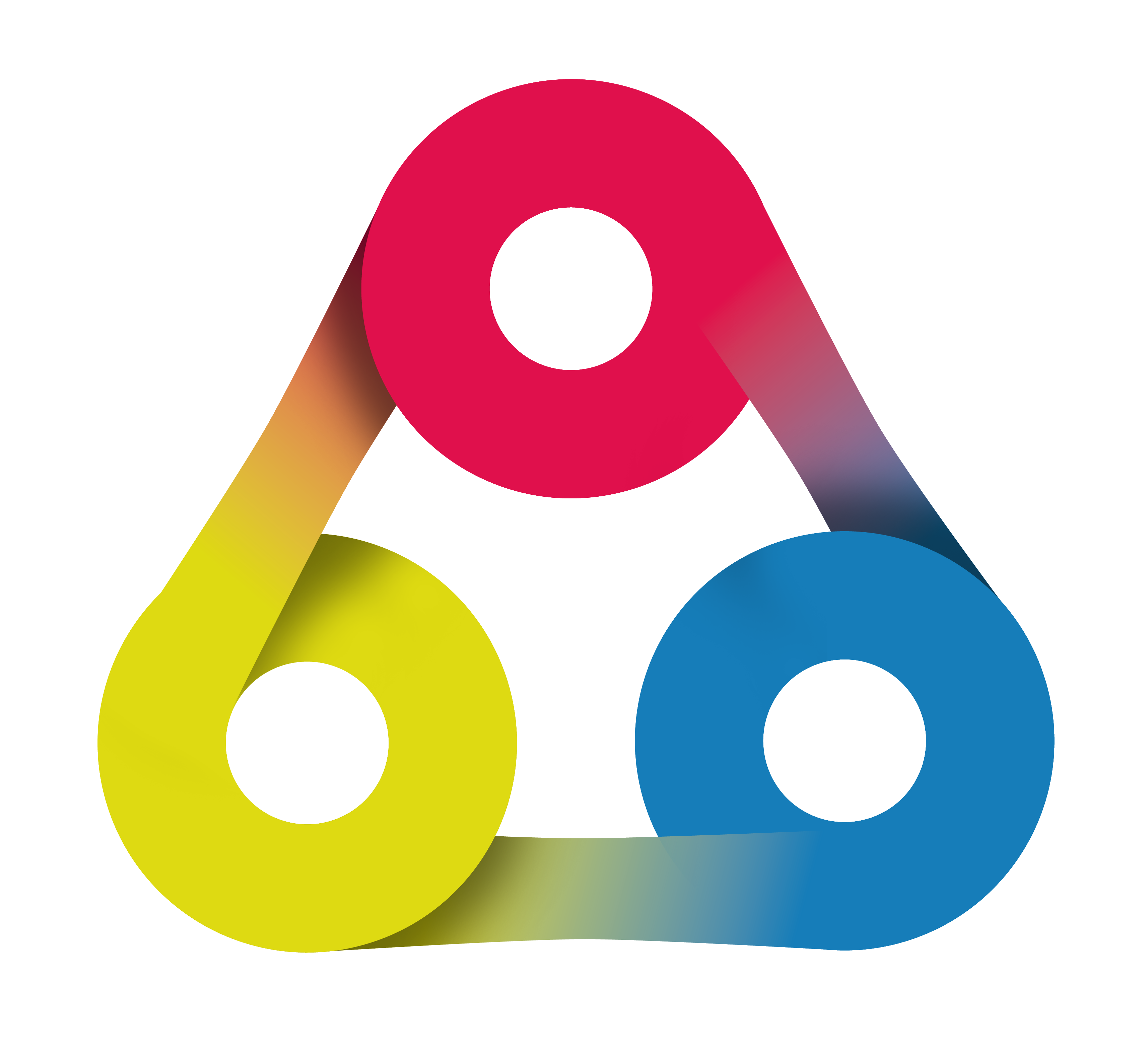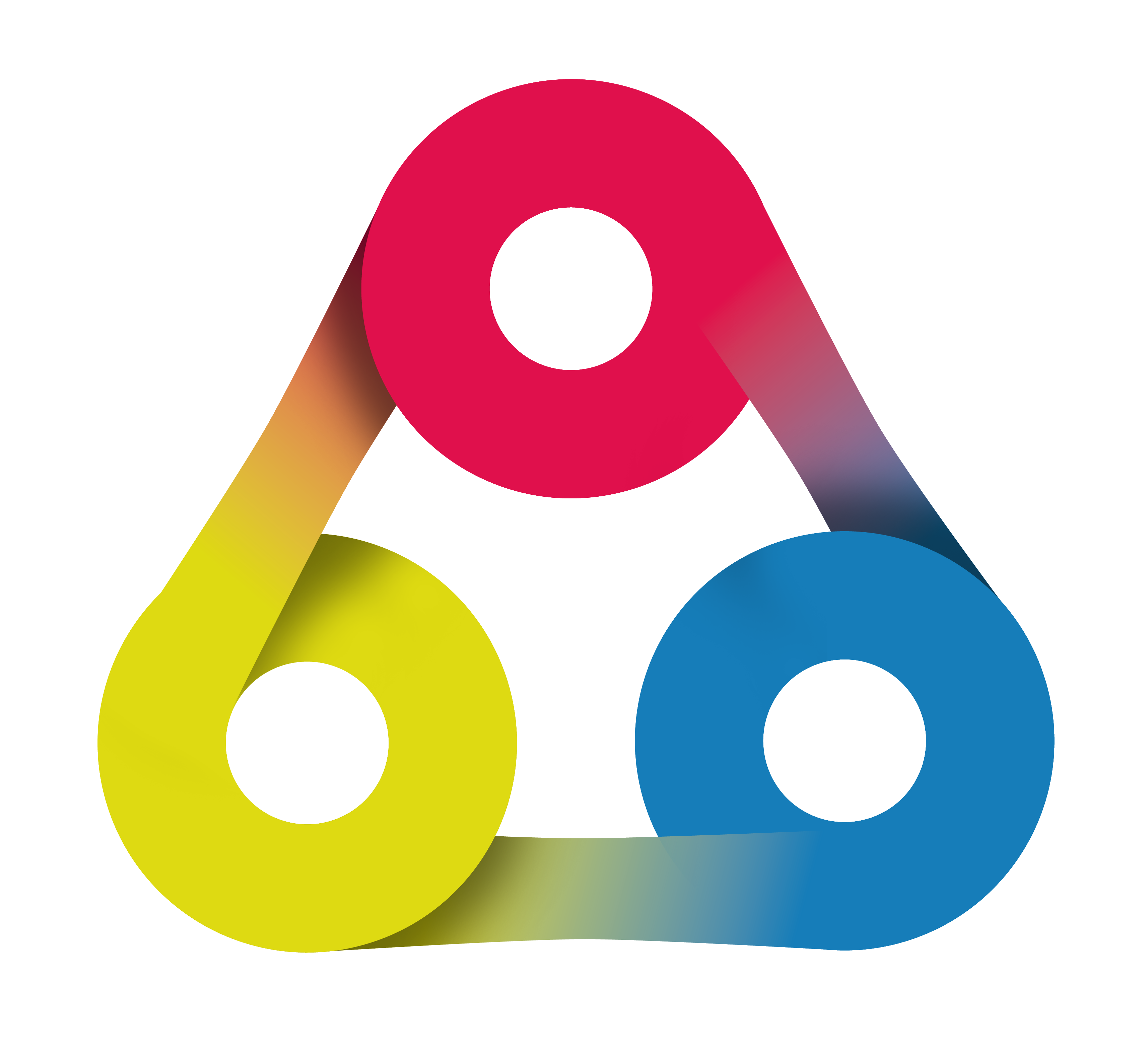
Getting started with
Redmine HRM Plugin
Administration Guide: Resource planningIntroduction webinar created by AlphaNodes GmbH, September 2018. Use the Space key or the arrow keys to navigate through all slides.
Hello and welcome to our introduction session on Redmine HRM Plugin for Administrators in about 10 minutes.

I am Claudia Meindl your Redmine Expert
Our introduction session for Redmine HRM Users with Administration rights
covers the following sections:
- How to activate resource planning for projects
- How to configure issues for resource planning
Let's get started
1. How to activate resource planning of Redmine HRM
Redmine HRM is a resource management and team planning solution that seamlessly integrates into Redmine
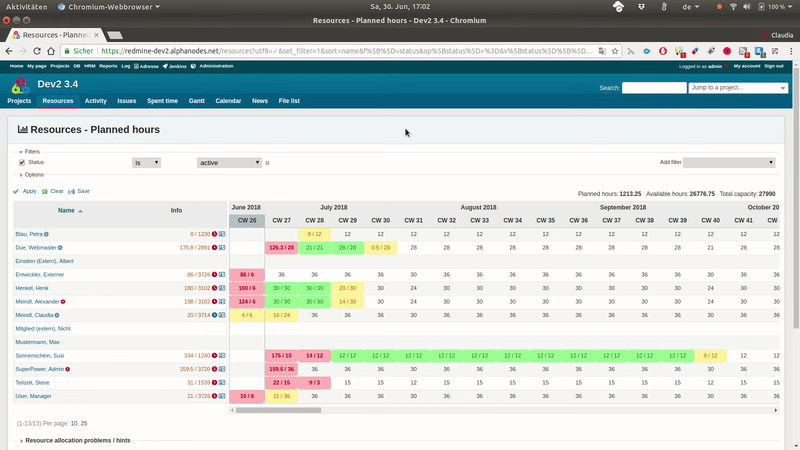
The HRM plugin helps teams to visualize and plan team resources when the resource planning view is activated and configured.
Redmine Administrator
Redmine users with administration rights control what functions and areas a user has access to and if other users have access to the resource planning view of Redmine HRM.
According to your job role you may be a Redmine Administrator. In that case you are allowed to activate the resource planning view of Redmine HRM in the administration area.
- Open Administration in the global menu at the top.
- Click on HRM in the right sidebar menu.
- Open the Resources tab in the HRM settings.
- Choose the Activate resource management option.
- Apply your changes. Done.
2. How to configure issues for resource planning
After activating the resource planning view you may not see anything at all. The reason why is simple: you have to define what issues should be displayed and taken into account for your planning.
Relevant issues for resource planning are:
- Issues that are assigned to an user
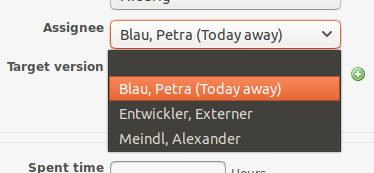
Relevant issues for ressource planning are:
- Issues that also have a time estimation.
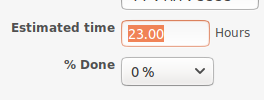
Relevant issues for ressource planning are:
- Issues that have an issue status that is not excluded
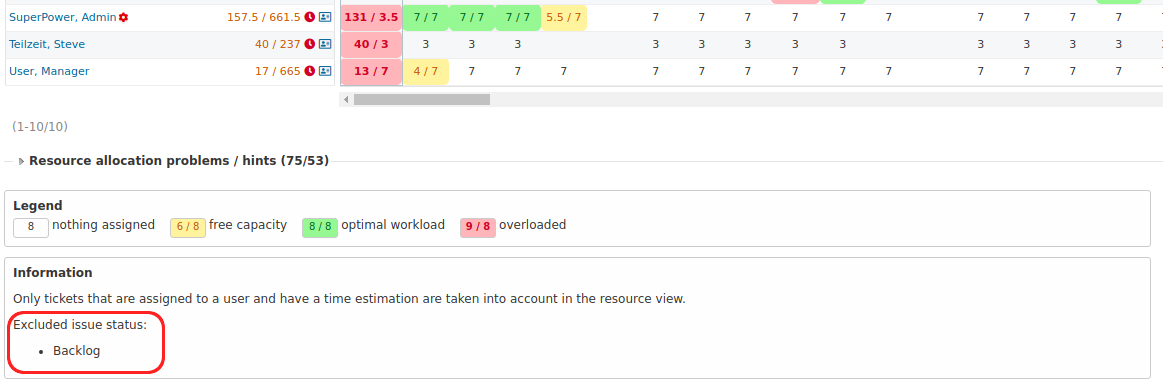
How to exclude issue status from resource planning?
- Open Administration in the global menu at the top.
- Click on HRM in the right sidebar menu.
- Open the Resources tab in the HRM settings.
- Choose the Excluded issue status in the multi-select box via STRG+left mouse click.
- Apply your changes. Done.
Done.
Try it! Go to your instance of Redmine and open the administration area. Explore if the resource planning area of the HRM plugin are activated.
Find out what issue status is selected for exclusion from resource planning.
Talk to your colleagues and define together what issue status should be excluded from ressource planning.
Thanks for your interest
Getting started with Redmine HRM
For further information on Redmine HRM contact us or use our customer support area.
Email contact: servus@alphanodes.com
Redmine - simply awesome!