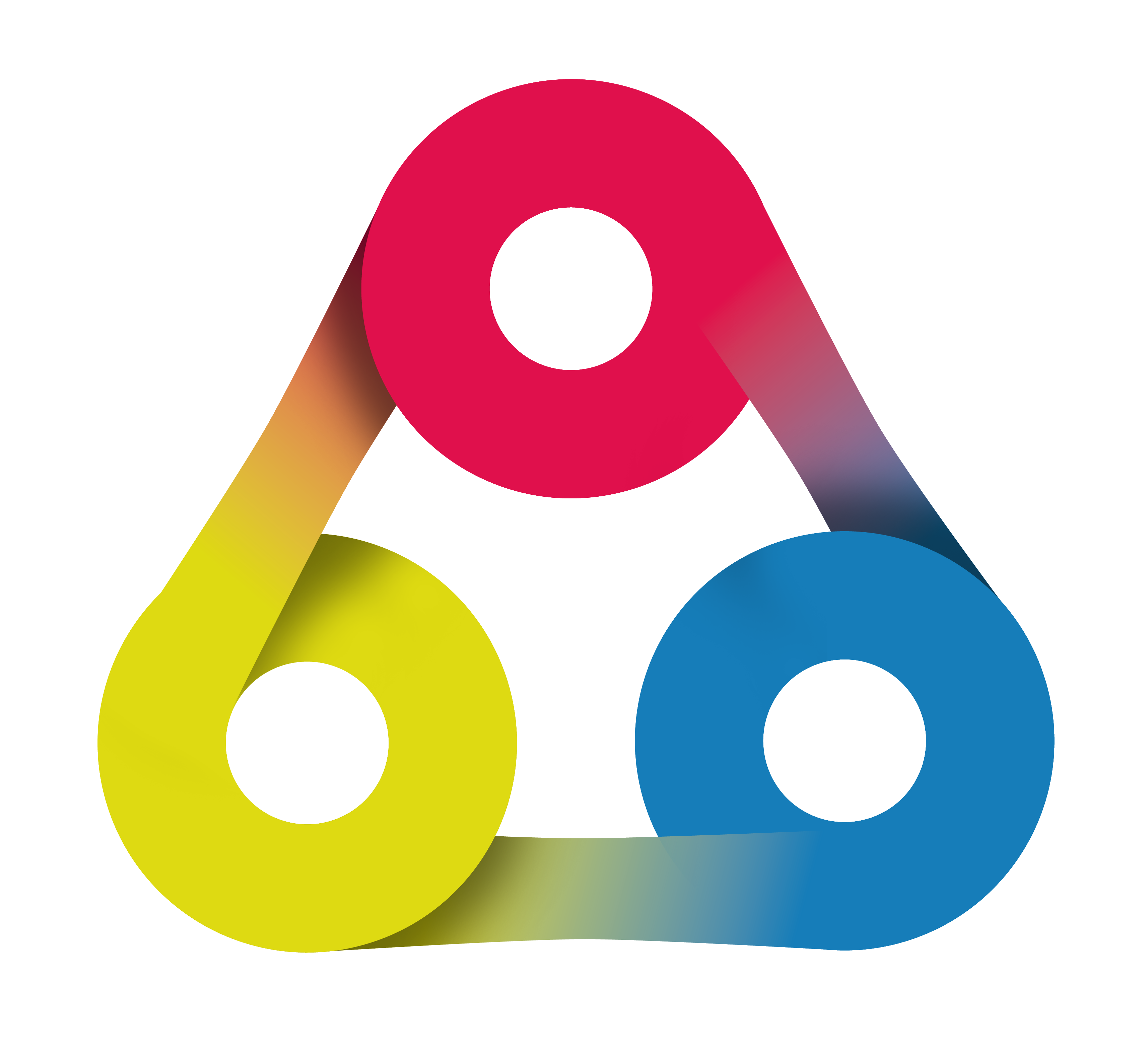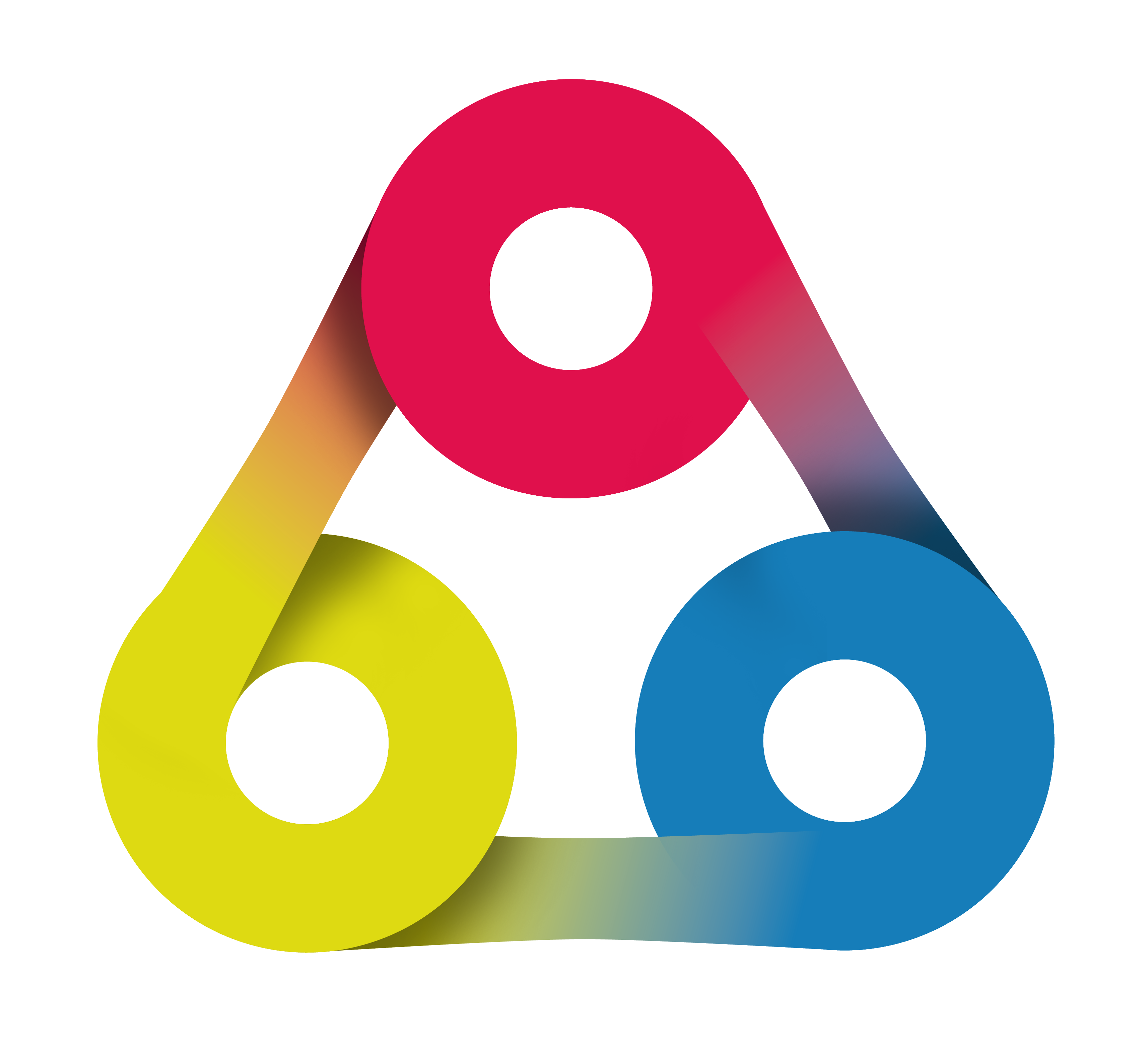
Getting started with
Redmine HRM Plugin
Quickstart webinar created by AlphaNodes GmbH, July 2018. Use the Space key or the arrow keys to navigate through all slides.
Hello and welcome to our quickstart session on how to configure Redmine HRM Plugin in about 5 minutes.

I am Claudia Meindl your Redmine Expert
Quick-start session on Redmine HRM
covers the following sections:
- User types
- Attendance types
- Working hours calendars
- Holidays
- Attendance
Introduction
Resource planning works as soon as it has been activated in the plug-in configuration and the authorization has been set in the Roles & Permissions settings in the administration area.
However, you should make the necessary basic configurations beforehand so that the planning works realistically.
The basic configuration takes place after you have installed the required plugin.
The basic configuration must be made by a user with administration rights.
Let's get started
Step 1. User types
Adapt the Default assignment for user types to your company's requirements
Step 2. Attendance types
Adapt the Default assignment for attendance types to your company's requirements
Step 3. Working hours calendar
Check on the existence of valid working hours calendars and the entered data (expecially the Velocity). Adopt it to your needs.
Step 4. Holidays
Insert all public holidays for the current / upcoming year that are relevant to you.
Step 5. Attendance
Your employees should now book their plannable attendance-bookings (e.g. holidays) for the current / upcoming year.
Resource planning view
The resource planning view will be displayed for user roles with the permissions:
- View resources
- View issues
The resource planning will be viewable as soon as it has been activated in the plugin settings.
Done.
You are ready to go!
Try it! Go to your instance of Redmine and explore what HRM areas we have just described here, need to be completed before your Team starts working.
Talk to your team lead or colleagues and define together what basic configuration data is important for your company and enter them.
Thank you for your interest
Getting started with Redmine HRM Plugin
For further information on how to use the plugin download the documentation in our support area (accessable for customers, only).
Or contact us via mail: servus@alphanodes.com