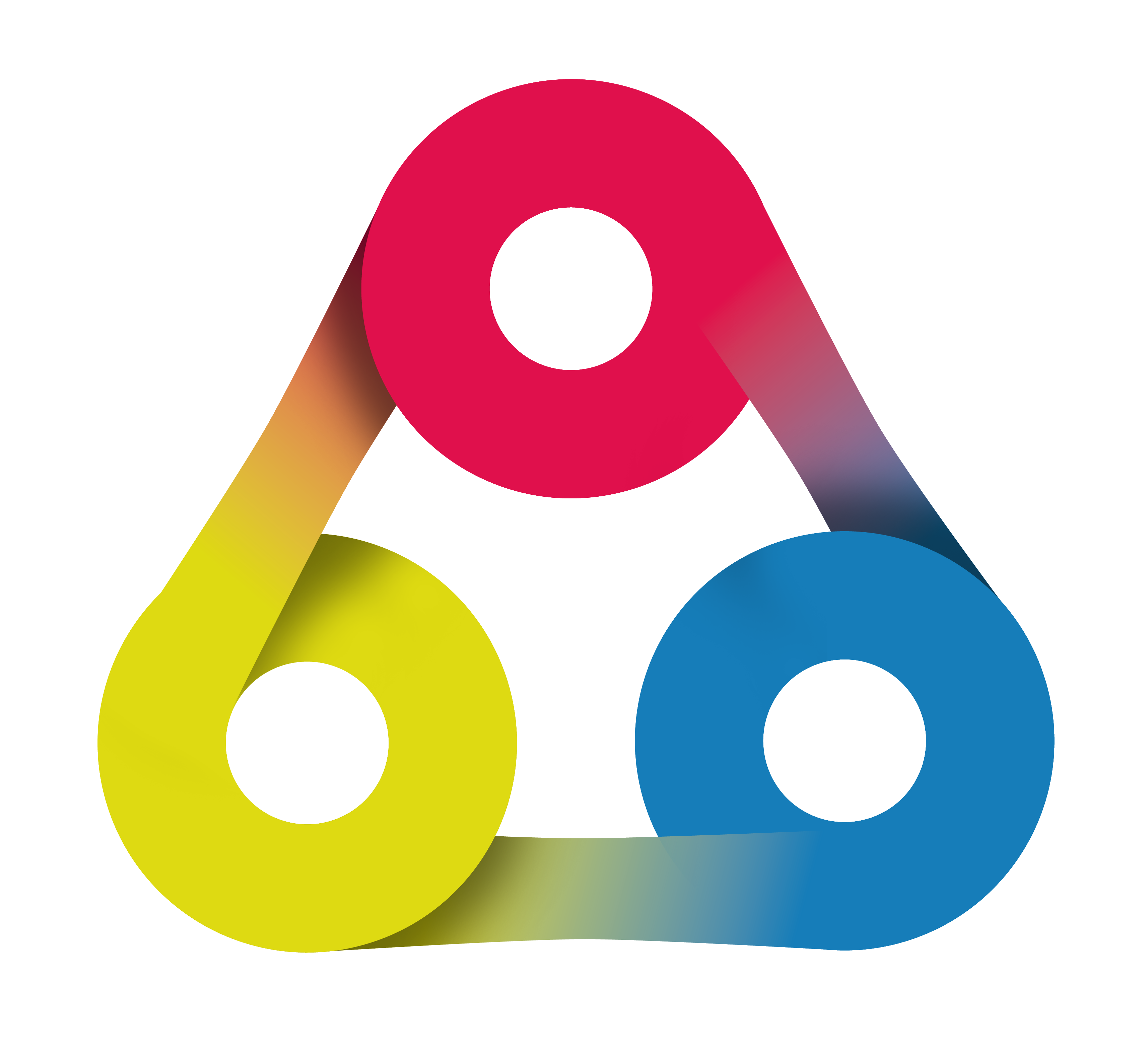
Dashboard Usage
AlphaNodes Redmine Plugins
Use the Space key or the arrow keys to navigate through all slides. Created by AlphaNodes, 2020.
Welcome to our introduction on using Dashboards
in AlphaNodes Redmine Plugins
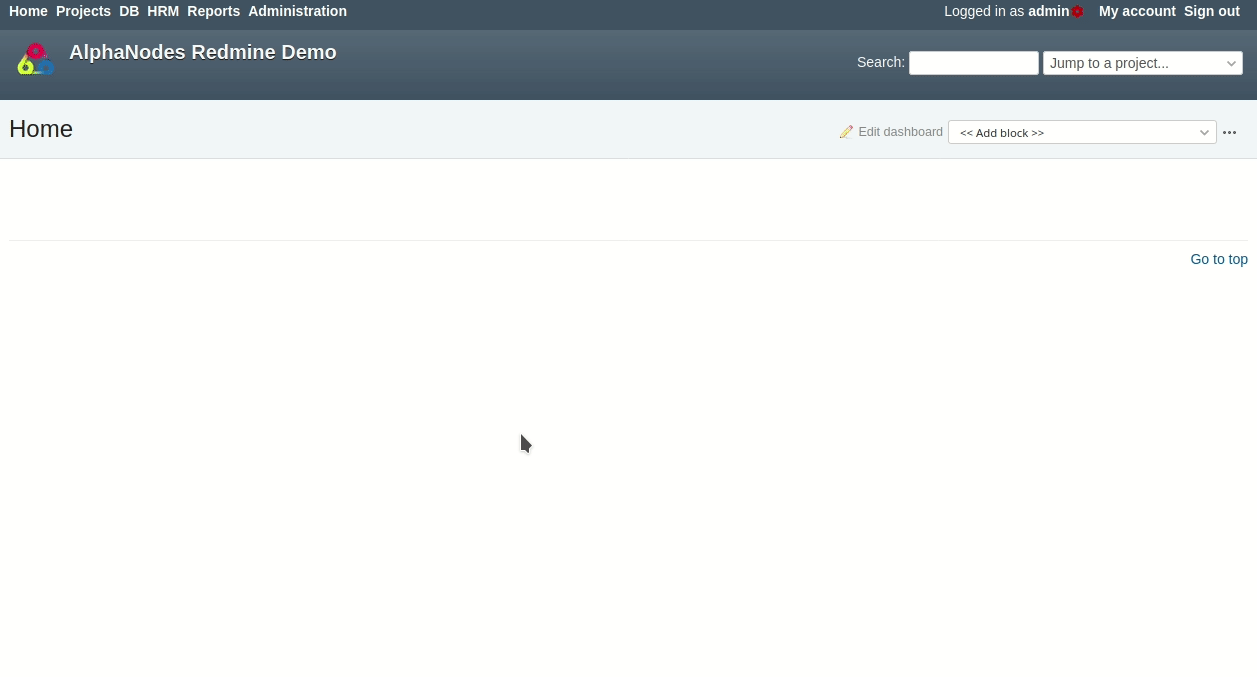
DB, Passwords, Reporting & HRM
v3.x

Dashboard Definition
A dashboard is a popular feature in many software products. With the help of a dashboard, the user can design the content of certain areas of a software as he or she wishes. And ideally even share it with others.
Dashboards in Redmine
AlphaNodes Redmine Plugins are coming with dashboard support. A dashboard can be created for:
- the "Home" page.
- the "Project overview" page
- the "HRM overview" page (if HRM Plugin is installed)
and can be individually designed with content (so called dashboard blocks) relevant to you and your team.
The following Redmine Plugins support Dashboard usage
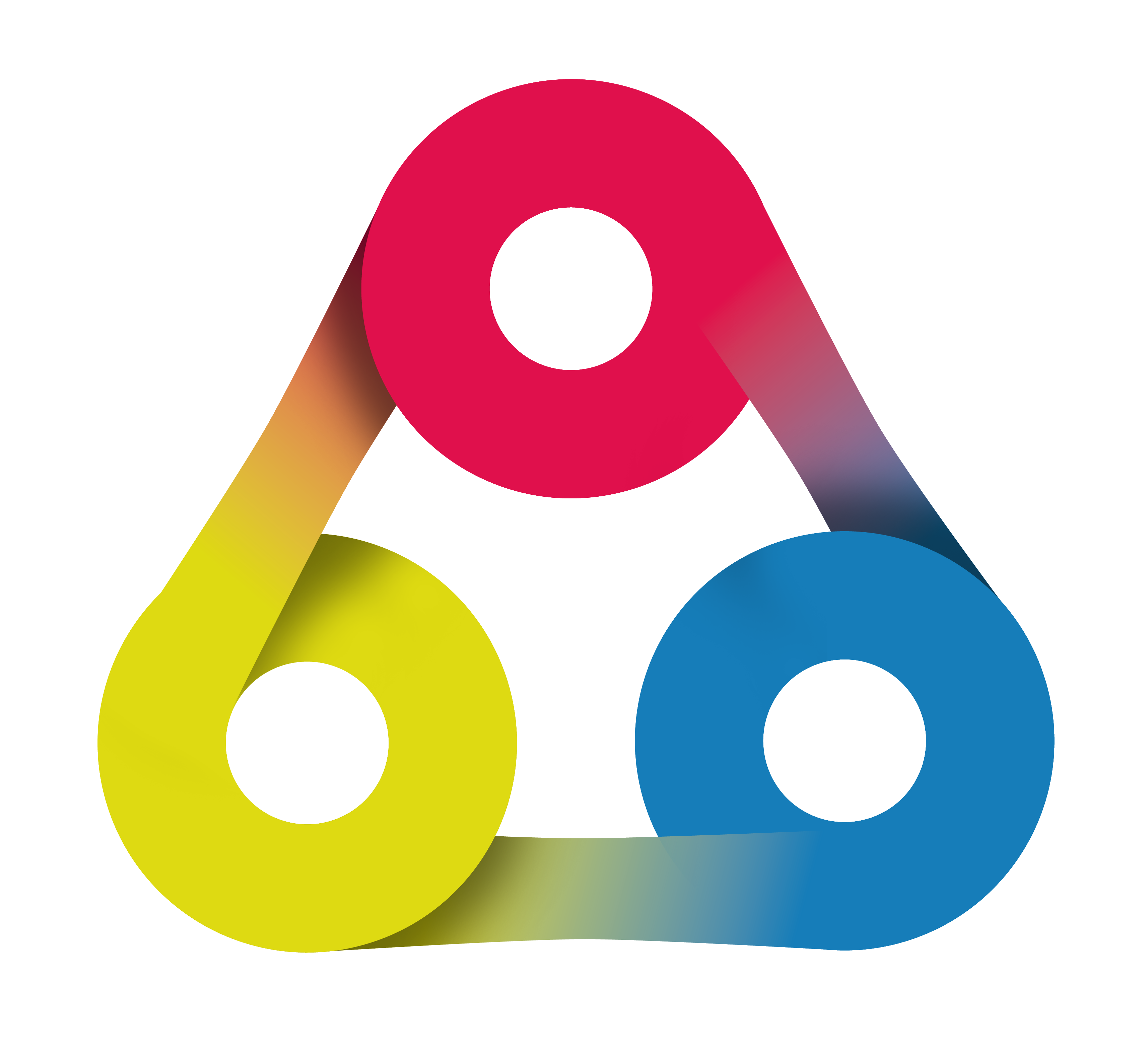
Redmine HRM Plugin
Resource planning & attendance management
Learn more
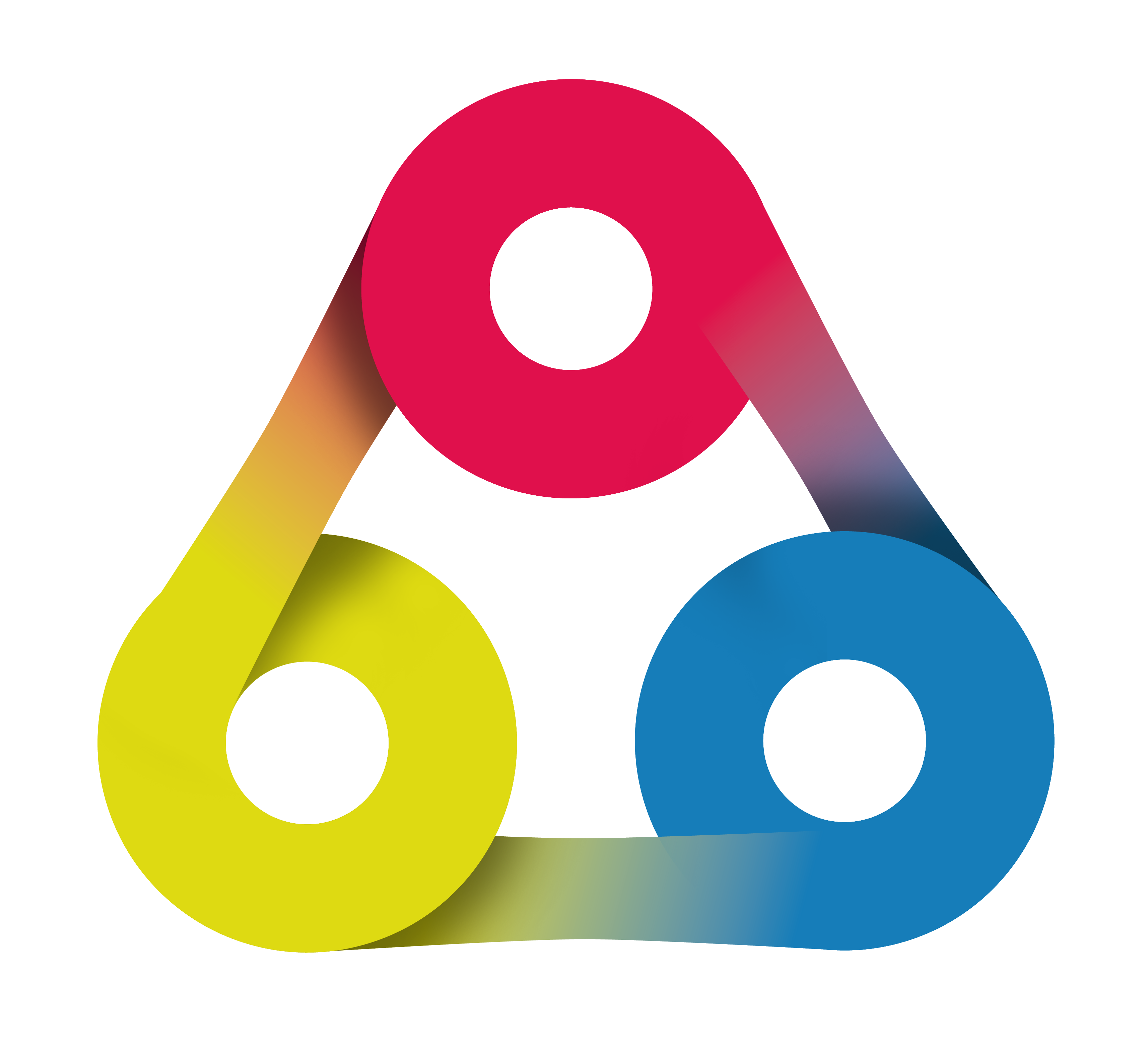
Redmine Reporting Plugin
Smarter project insights to reduce costs and increase efficiency
Learn more
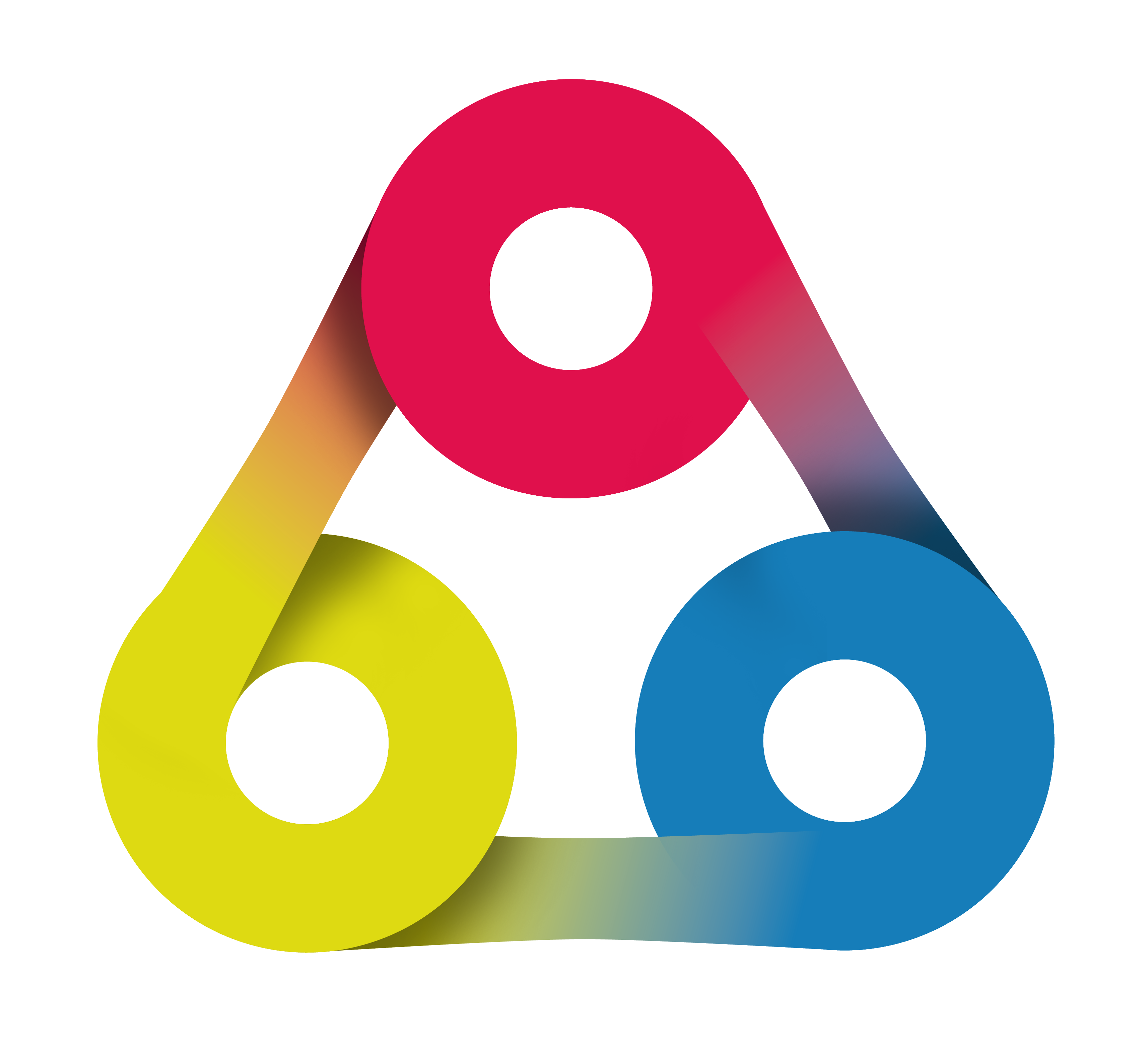
Redmine DB Plugin
Asset management of digital information. Get rid of Excel and organize your data in Redmine.
Learn more
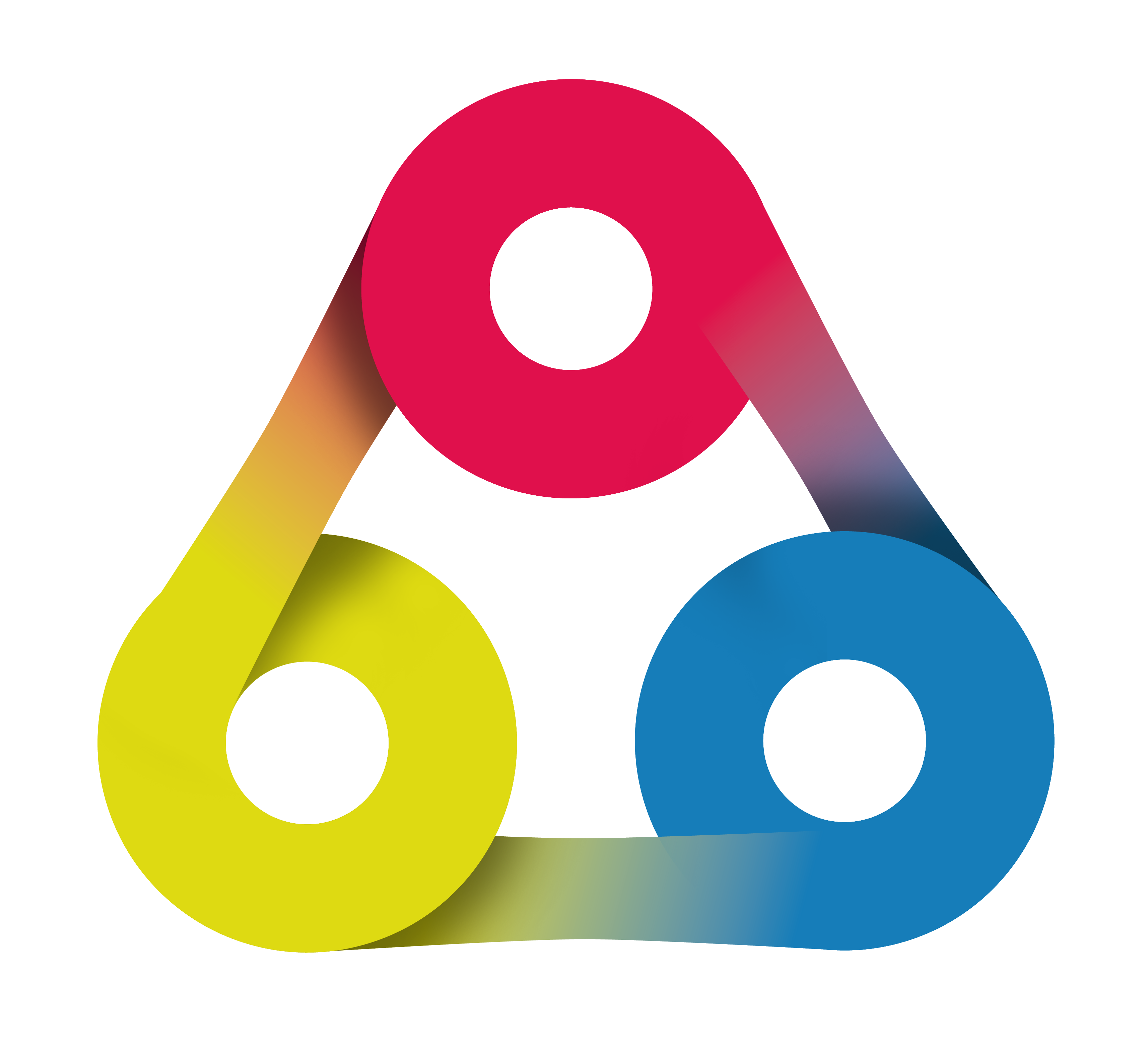
Redmine Passwords Plugin
Password manager for business teams. To keep up-to-date and share them easily.
Learn more
Dashboards you create might be:
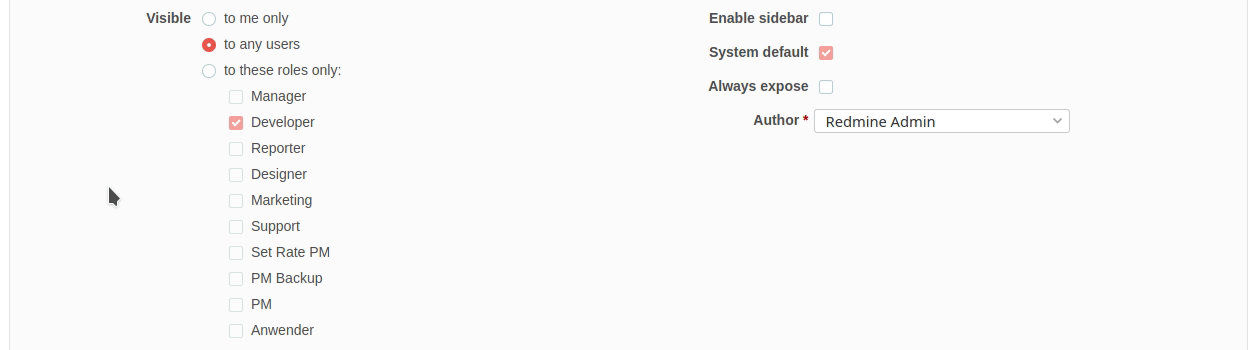
- public (Visible: to any users)
- personal (Visible: to me only)
- or for a specific user role (Visible: to these roles only...)
- You can even create a dashboard for someone else. In that case assign this person as Author
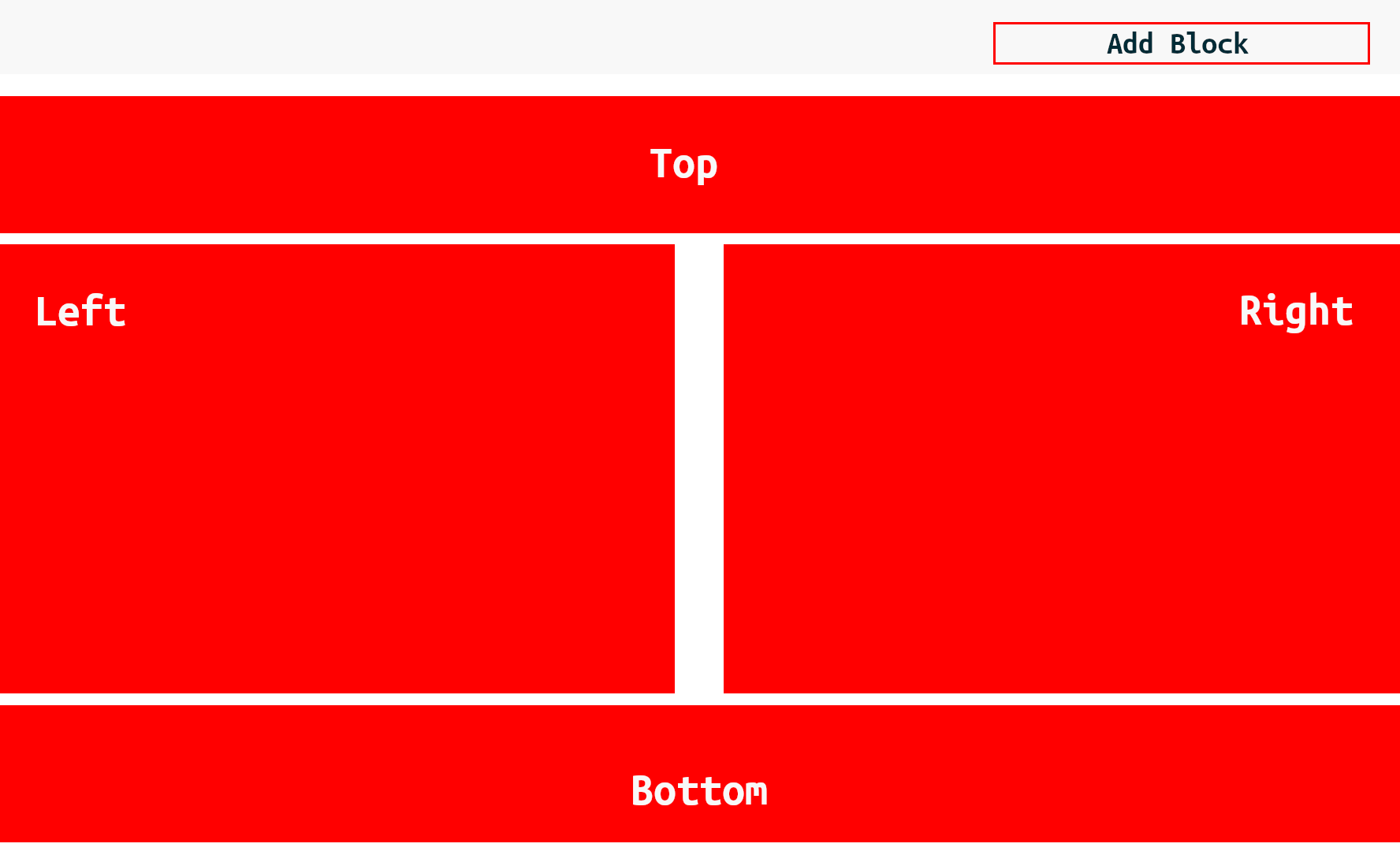
The Dashboard surface looks all the same. You have 4 areas where you can place your content. Add available content via "Add block" selection and move it via Drag & Drop afterwards.
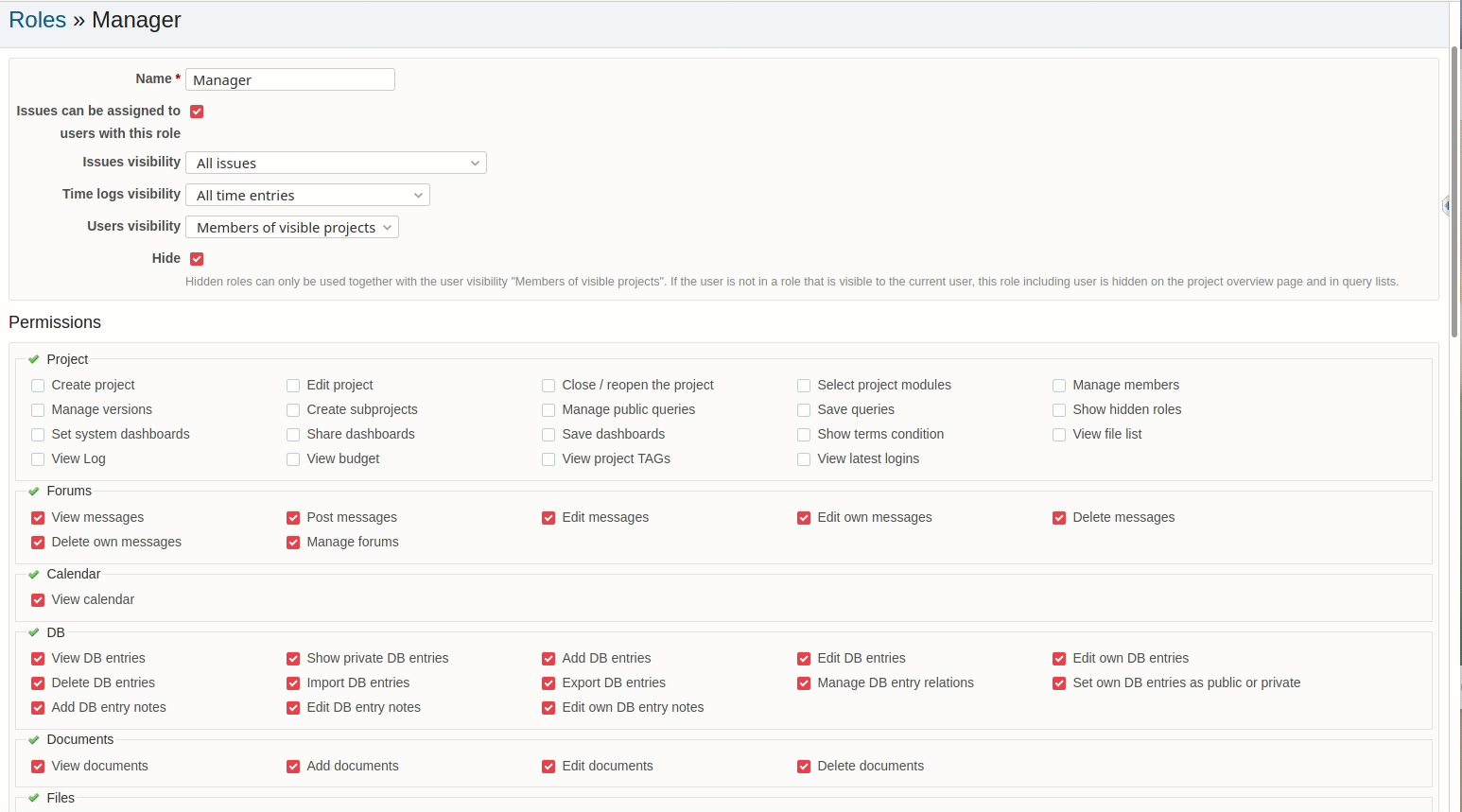
Before you start: Only users with appropriate permission are able to create and manage Dashboards. Check your user role permissions, first.
Let's get started
This introduction is all about how to access and customize dashboards. What you will learn here is:
- How to create Dashboards
- How to customize Dashboards
- How to create and apply filters for Dashboards
Part I
How to create Dashboards
After installation there is a "System default" Dashboard for every dashboard area available.
- You can rename or edit the "Default" Dashboard via "Edit Dashboard" link.
- You can modify it by adding new blocks via "Add blocks" selection.
- You can add a complete new Dashboard via Actions menu item "New Dashboard".
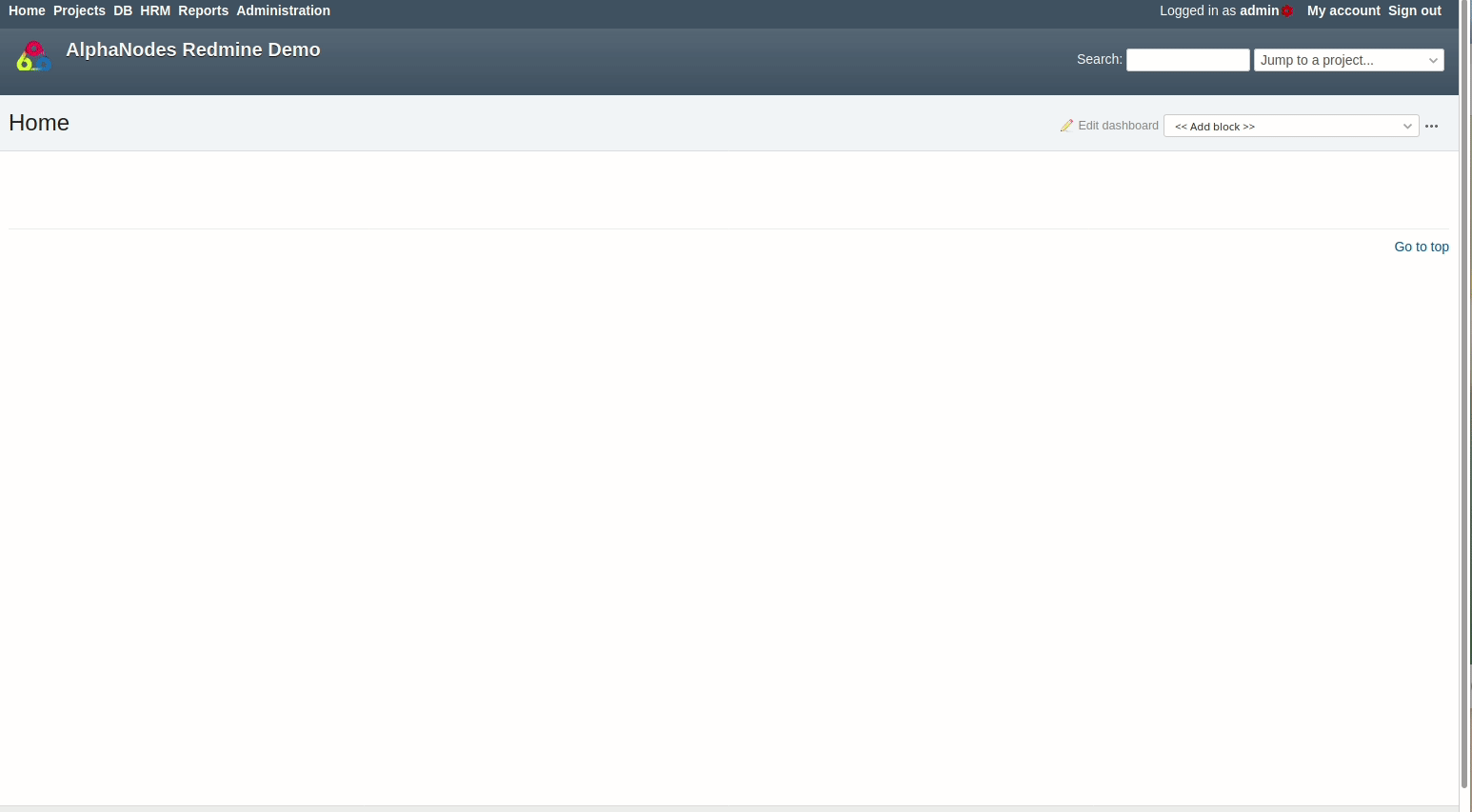
It's easy to edit an existing dashboard or create a new dashboard. But beware: changes are always "real time" and can not be made undone.

We recommend to create a new Dashboard of your own. Don't modify the "System Standard".
- There is no "Reset" option. If you modify a dashboard, it is changed in "real time". You can not make it undone. Keep the system default as backup!
- It's better to create a dashboard of your own first. And when it works out for you, you can make it public and new system default.
If you've created several Dashboards you can easily switch between them.
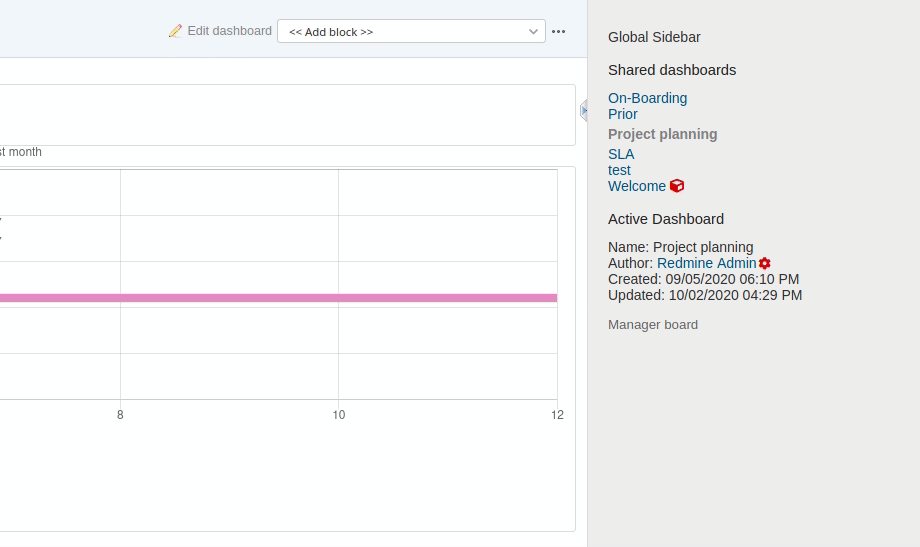
- Via Sidebar link. There is a list of all available dashboards.
- Via Actions menu selection. If the sidebar is disabled.
Part II
How to customize Dashboards
Users with appropriate permission are able to edit existing dashboards, add new ones or modify dashboard blocks. If you are able to do so, you see respective action icons when hovering over a dashboard block corner.
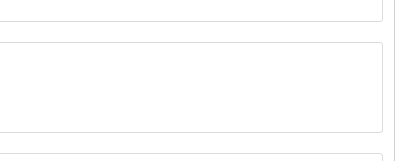
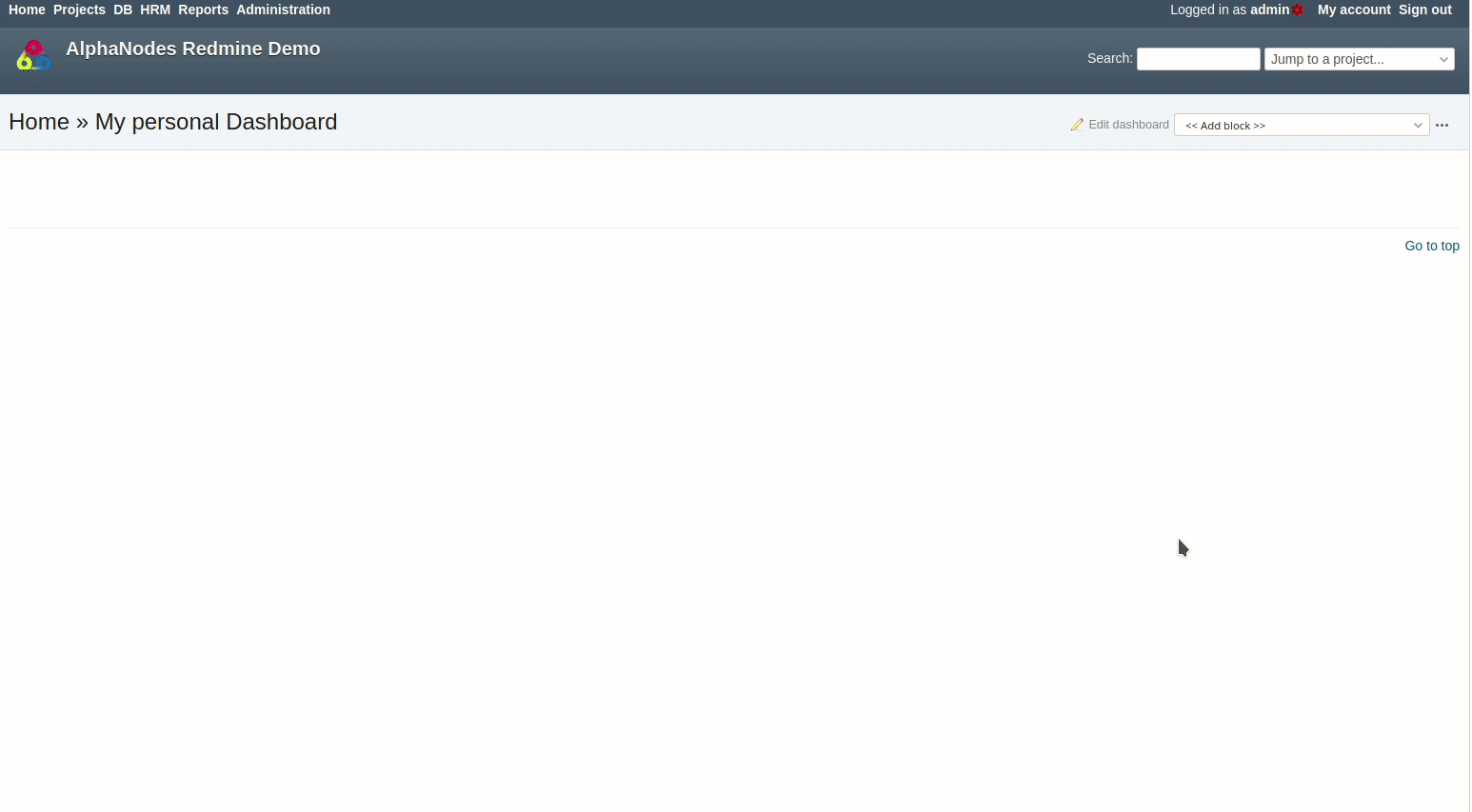
Customizing an existing Dashboard is also easy. Use the Block selection in the upper area to add new blocks, modify some of them via "Options". Move them via "Drag & Drop" to the available areas.
It is up to the user with dashboard permissions what content will be displayed on an empty dashboard. There are various dashboard blocks available to choose (depending on the installed plugins).
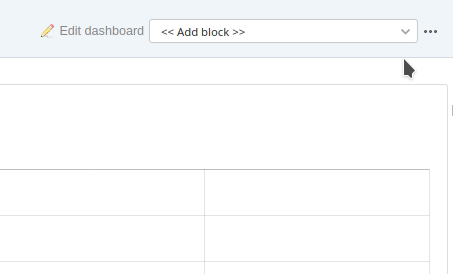 A user will be able to view content according to the assigned role permission. Don't use Dashboard blocks to hide content. Set the roles and permissions correctly, instead. Example: Users without issue access, will not see issue related dashboard content.
A user will be able to view content according to the assigned role permission. Don't use Dashboard blocks to hide content. Set the roles and permissions correctly, instead. Example: Users without issue access, will not see issue related dashboard content.

What you see in the "Add blocks" section depends on:
- the dashboard you are viewing (Home, Project overview, HRM overview (HRM Plugin, only))
- the plugins you have installed (currently Dashboards are supported by: DB, Reporting, HRM, Passwords)
- the activated modules in your Redmine / project
- the permissions you have according to your user role
Part III
How to create and apply Filters for Dashboards
Using Redmine Dashboard is not scary at all. You will figure it out very quickly. It's easy to use and it gives you a whole new options on hand.
One great thing is that you can use it to add various filtered lists (e.g. issue lists) to a dashboard.
So you can create Dashboards to have results, relevant to you and your team easily presented on one page. Or jump right into it.
Make sure the filtered lists you create are also acessible by the users you want them to see!Example
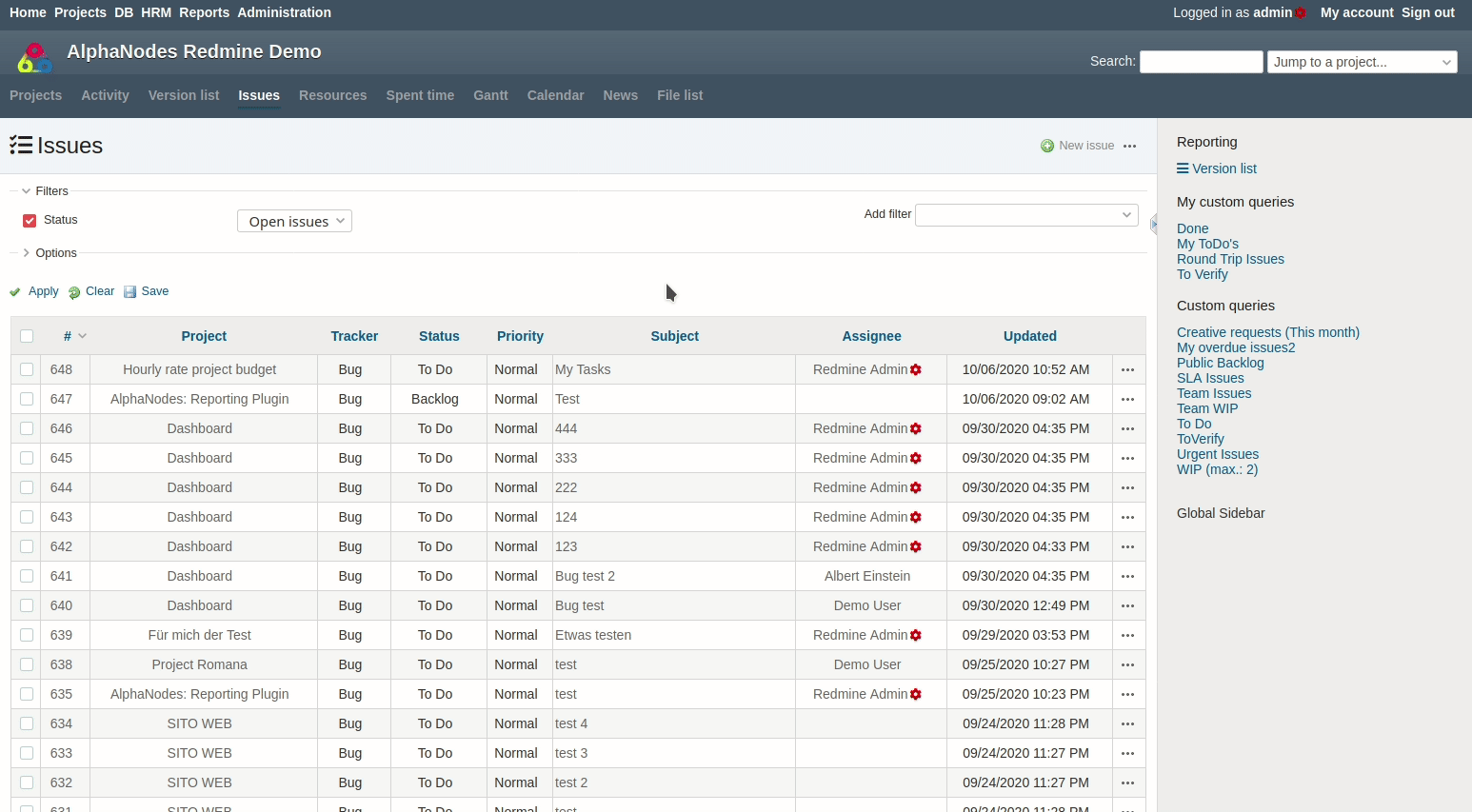
- Step 1: Create a filtered issue list and save it.
- Step 2: Go to the dashboard and add it via Add block / Query: Issues.

What filtered lists you can add as blocks depends on:
- the plugins you have installed and which support the "Dashboard" functionality besides Redmine standard (currently: DB, Reporting, HRM, Passwords)
- the permissions you have according to your user role
Remember
- Users with appropirate permission can manage Dashboards.
- Dashboards can be modified in "real time". Changes cannot be undone.
- Using dashboards give you new opportunities to present relevant information.
- The content you can add and view depends on your user permissions, activated functions, installed plugins.
Thank you!
Thank you for using our Redmine Plugins.
AlphaNodes Redmine Plugins
To work smarter, better, faster!

Learn more: https://alphanodes.com/products