If you want to determine at a glance which tickets in a project are not yet assigned to an employee, then the report of the same name Assigned Issues of the Reporting Plugin helps to get an overview of the ticket assignment. This report can be used, for example, to assign tasks from the backlog to a developer for implementation, if he has time reserves available. The Reporting Plugin provides such a graphic.
The graphical evaluation assigned issues refers to open tickets that have not yet been assigned to an agent.
Specifically, the report answers the following questions:
- Which project member has assigned how many tickets?
- Which tickets have not yet been assigned to an agent?
- Are there employees who have currently assigned too many tickets?
- Are there employees who are currently assigned too few tickets?
The function is generally interesting for every project team. Not only for support tickets, because you can quickly find out if there are tickets that may have been forgotten. The following graphic shows what the report looks like if it has been activated for the project overview.
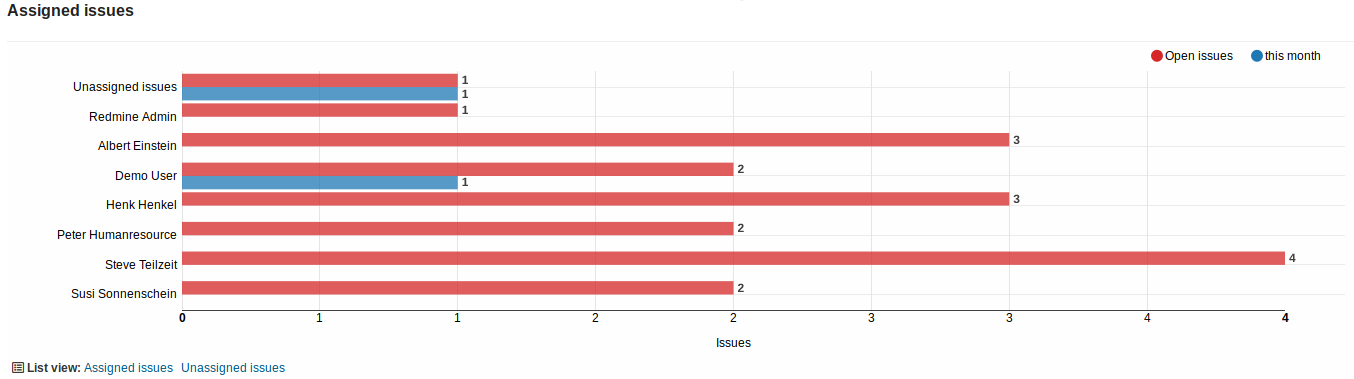
The report values (if available) are always compared with the previous month. The graphic can also be used in project reports if you want to get an overview of the project status for certain milestones. If you want to edit the status, click on one of the two links below the graphic. Here you can either go to the ticket list with all assigned (open) tickets or to the ticket list of all unassigned (open) tickets.
If the Reporting Plugin is installed, the report must first be activated in the Plugin Settings in the General area. You can also specify if you want to display the report for a specific project or for all projects.
Conclusion
The assigned issues graphic is only one of many project evaluations of the Reporting Plugin. There are many more ways you can optimize your project success. Details what else the tool can offer you to advance your projects can be found at the plugin product page.
All we have left to say is: If you want to make your work visible with Redmine, get our phenomenal Reporting Plugin now. Because that’s the only way you can get a performance review.
