Redmine’s usability has a significant impact on whether an employee will get along with it in the long run or turn away after just a few months. If you extend Redmine with the right plugin (e.g. Redmine Reporting), then even employees who usually have little experience with ticket systems will find it easier to work with Redmine.
Since the issue list is the main area your users will use, we have put together three ways how different user groups can quickly access certain tickets.
All you need to use this feature is:
- the latest stable Redmine version
- the Redmine Reporting Plugin version 3.0.3 or higher
Improved issue list of the Reporting Plugin
With the plugin version 3.0.3 onwards, the project wide issue list has been revised. Thanks to the new functions, your project team can now also use the issue list in such a way that certain tasks can be found more easily. This makes for a more effective way of working and in turn has a positive effect on task processing.
Live search of the issue overview
The live search for the issue overview is located above the issue list. It is an input field that allows you to quickly find tasks with the help of certain parameters, especially in extensive issue lists.
If you use the search field by simply typing in a term, the issue title (topic) and the issue description will be searched for the stored word.
Since Redmine stores all its data in fields, you can also use the live search to browse only certain fields for the searched terms with the help of the field search. You can see the possible fields by hovering the mouse over the search input field:
- subject:term
- desc:term
- id:term
The upper/lower case has no relevance in Live Search. If you want exact search results of several words, write the search terms within inverted commas (“foo bar”). If you want to exclude a word from the search, simply put a minus sign in front of the search word (-bar). Just try it out in our online demo.
Option 1: How to search Redmine issues by providing an Issue ID
Advanced users know how the issue URL is structured and use this basic knowledge by only changing the ID.
Casual users lack such insider knowledge. For those, it is easier to track down an issue you know the ID of simply by using the search parameter.
If you want to know what the content of issue #134 is, then search for it like this:
- id:134
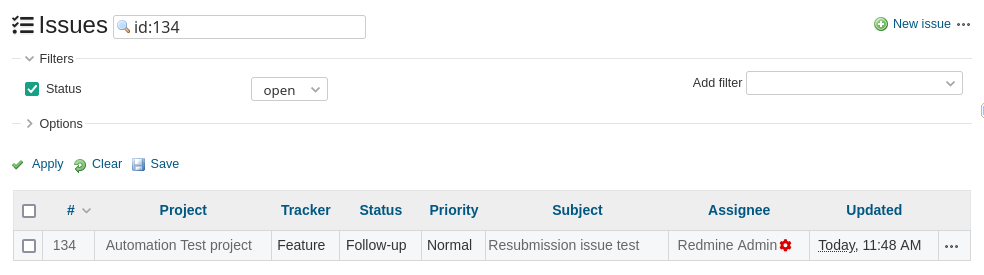
Option 2: Search for words within issue description
If you want to search for a word in the issue description without leaving the issue list, you can also use the search field. In this case, the following search term is used to search for our example: API tests
- desc:api tests
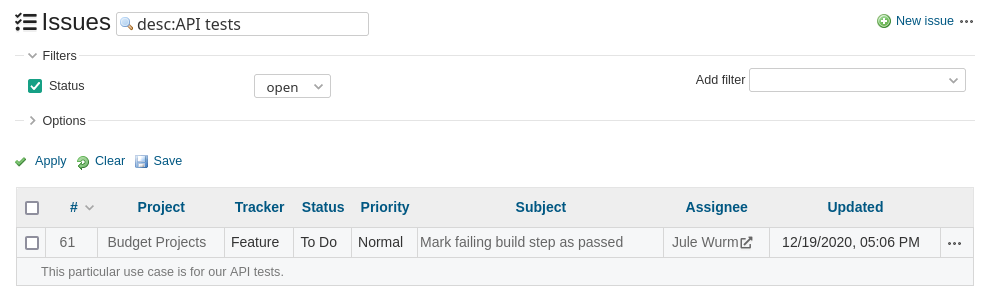
Option 3: Detect terms in your issue subject
Just like the two previous search terms, you can also search the title of a ticket for certain terms. The field search is also suitable for this purpose. In our example, we search for backup in the title.
- subject:backup
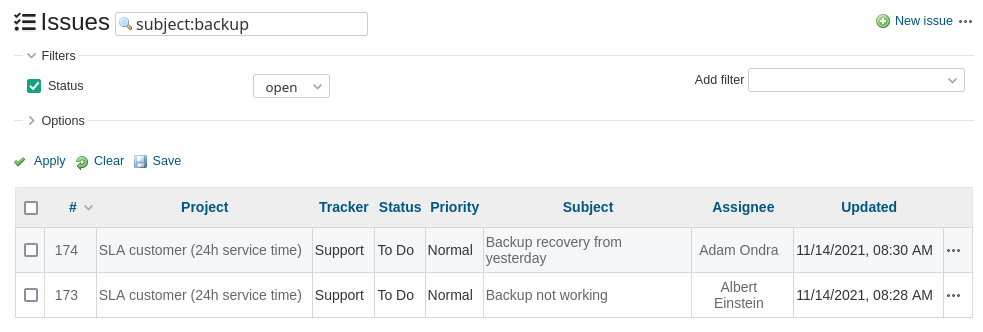
Useful for
The Reporting plugin described here is a commercial product from AlphaNodes. It is suitable for companies with multidisciplinary IT and business teams that use Redmine as a project management tool and need a better overview of schedules, progress, budgets and complex ticket relationships.
All information about our extensions for Redmine is available on the product page. The functionality can be tested extensively in our online demo. An overview of all features is available here.
