If you are a project manager and need a better overview for the coordination of your team tasks and want to easily move tickets from A to B using drag & drop, you should also include the redmine_dashboard plugin by Jan Graichen on GitHub in your selection when evaluating suitable task board tools.
The English term drag and drop means in this case that the displayed task cards can simply be picked up with the mouse button and moved to another place on the task board, thus placing them anew. However, the defined workflow for Redmine issues must be adhered to here. Otherwise, the process is not possible. All changes to the status via drag & drop are recorded in the issue history as usual and thus facilitate traceability.
With this plugin, the developer provides the Redmine community with a useful task board for managing issues using the drag & drop function. And thereby enables your project team, among other things:
- A better overview of the current processing status of individual tasks.
- As well as an easy way to reorder individual tickets within the defined workflows using drag & drop.
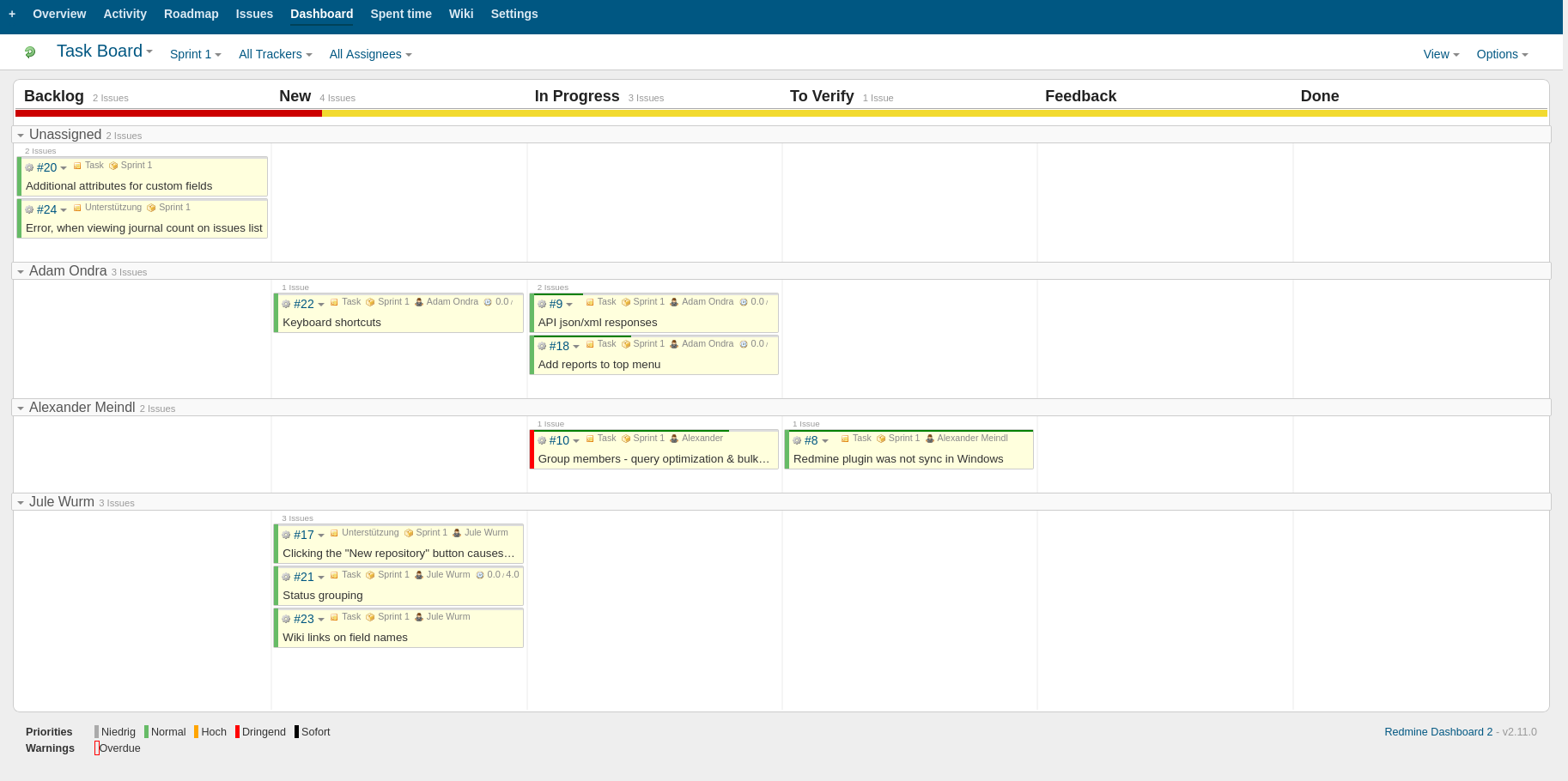
Figure: Within the project, you access the task board from the dashboard tab.
Task boards are useful for teams that prefer a visual overview for orientation in addition to the regular Redmine issue list. For example, because they want to improve remote collaboration. Need a quick overview of the current status for regular meetings. Or want to assign tasks from the backlog to a user with a low issue volume.
Appearance
In agile teams the task board usually takes a central place. With the help of the task board functionality of the redmine_dashboard plugin you can visualize the progress of individual tasks from your Redmine project. The tasks are displayed according to their current issue status in the different columns of the board. Both the columns and the displayed issues can be customized using filter options in the upper content area.
If an assignee changes its status via the Edit issue function or via drag & drop directly in the board, the task moves according to the defined workflow, for example, from New to In Progress to Done.
If you are looking for a way to influence the default display, you can use the available filters above the task board view.
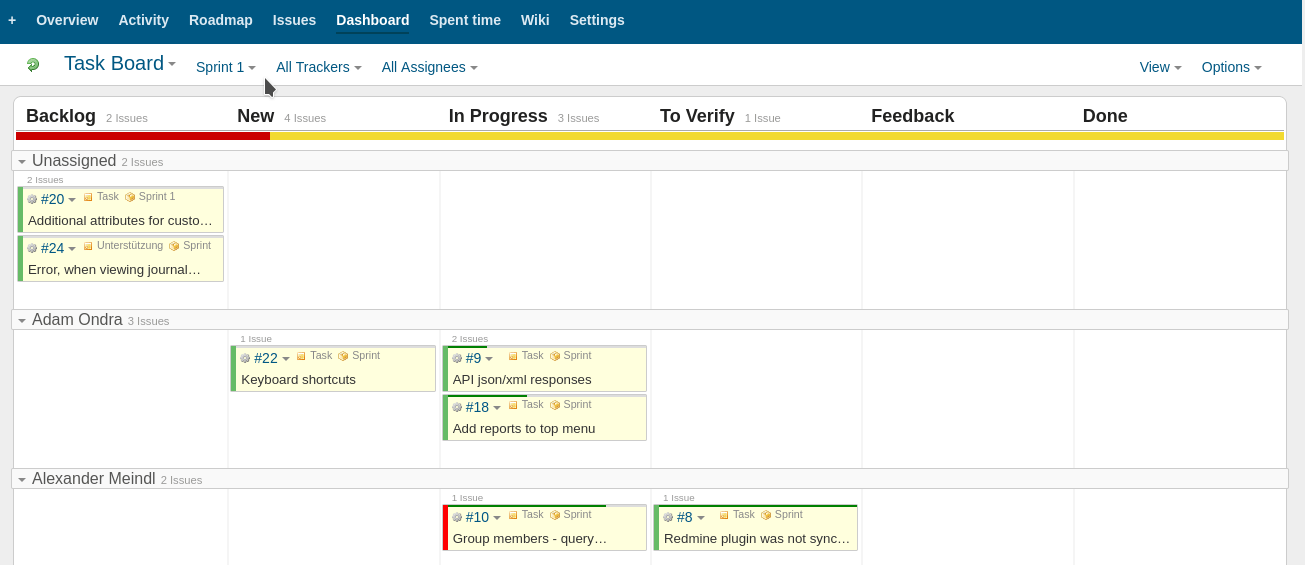
Illustration: In the upper content area there are various filter options.
Here you can further limit the displayed content according to the following criteria. Or adjust the display slightly.
Version selection
Use this option to display issues for a specific version only by making the appropriate selection here. Or choose the options All versions, Unassigned. All versions also includes issues without assigned version.
Tracker selection
Limit the number of issues by selecting the appropriate option for the desired tracker. If you have a lot of issues, you can use this to create a better overview. For example, if you focus on bugfixing in a meeting, select this tracker. This way you can see much better which tasks need to be done in a timely manner to fix identified bugs.
Assigned to selection
If you are not interested in the tasks of the entire project team (All Issues) you should limit the selection here to individual team members. Alternatively, you can focus only on your own issues (My issues) or those that have not yet been assigned to an agent (Unassigned).
Reset function: all adjustments to the task board can of course be undone at any time via the green Reset icon. To restore the default display.
View and further options
In order to influence the display of the task board in addition to the content adjustments, one uses the two options for this:
- Views
- Options
The following figure shows a task board on the left area that has been grouped according to users and at the same time uses the compact view of the issue cards, in contrast to the right area of the figure. Here, both the grouping is omitted and the more extensive issue view is used.
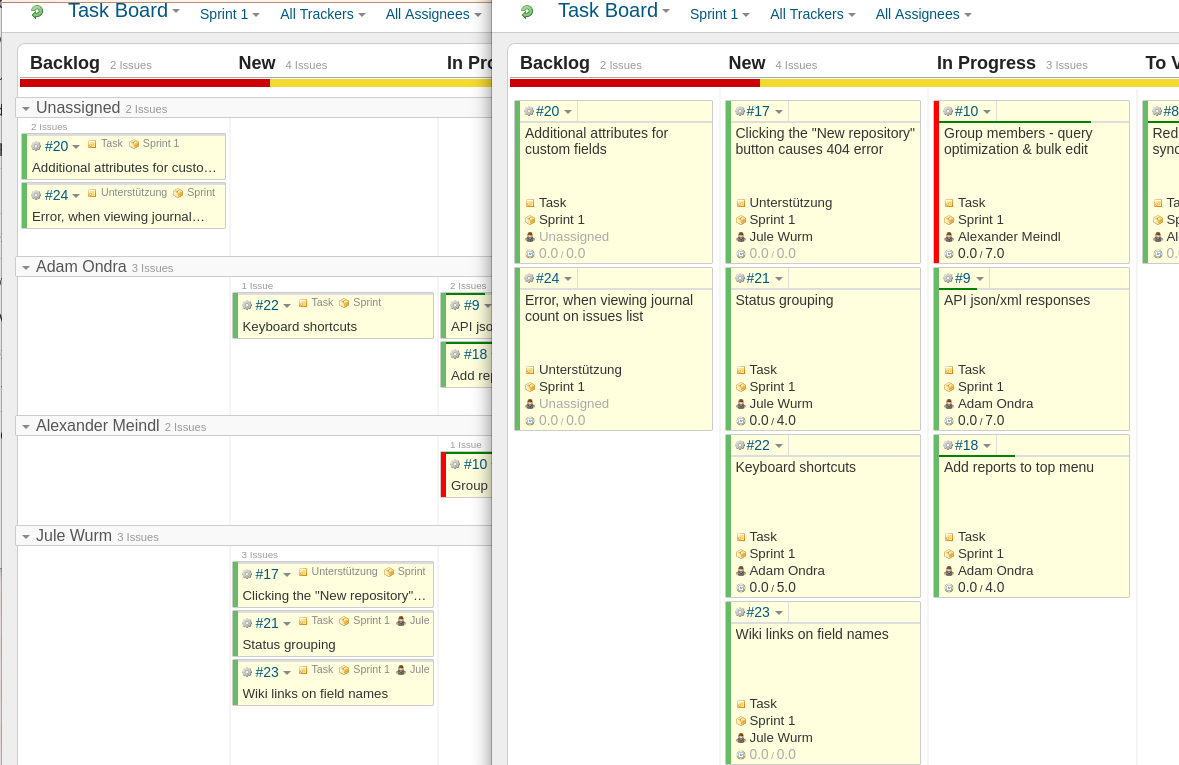
Grouping options for task board issues are currently as follows:
- No Grouping
- Tracker
- Category
- Priority
- Assignee
- Version
- Parent Task
- Project
Conclusion
The plugin is suitable for the current Redmine versions (v4x at the time of this blog post). It is worth taking a look at its application possibilities if you are looking for an alternative to commercial providers for small project teams. After installation and activation, it is ready for use immediately. Functionally, it supports by far the most common use cases for issues in everyday project work. For example, status adjustment, percentage of task completion, the ability to assign an issue to yourself, etc.
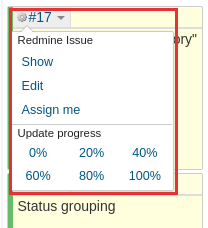
In order for the task board to be displayed in the project, an appropriate permission must be set in the Redmine configuration Roles and Permissions in the Dashboard section for the roles.
A note to users who already use the additionals community plugin provided by AlphaNodes, which offers a dashboard function for customizing the Redmine start page and Redmine project overview page. The Dashboard name choice may cause confusion in permissions between the two plugins additionals and redmine_dashboard. However, the functionally itself has no relation with each other.
General: A dashboard is usually a popular function in many software products, with the help of which the user can design the content of certain areas of a software as he wishes.
Special: In agile teams, the term is often misused for the representation of task boards (e.g. Agile Dashboard). This is also the case in the redmine_dashboard plugin. Here, the term is used for calling the task board.
Note: Please keep this in mind when making adjustments to the user permissions in the admin area for both plugins. The adjustment for the view permissions to the task board are to be carried out in the Redmine configuration exclusively in its own section Dashboard. As a rule, the two plugins do not affect each other’s functionally and are compatible with each other in the respective current version.
