The Redmine ticketing system has developed into a popular tool in project management using open source software in the past few years. Meanwhile it is not only used by developers of software, apps or web projects.
Redmine: flexibly used
Thanks to flexible functional extensions, it is used in companies with a wide variety of orientations and a multitude of applications:
- Development tasks
- Marketing (online / offline)
- Sales and customer service
- Law and finance, as well as accounting
- Human resources and much more
The main focus of every company is to set up project roles in Redmine. These are necessary so that users or groups in the project assigned to them can also access the information and functions required to perform their task. But nothing more.
Limit administrator rights
Our experience has shown that many companies do not take full advantage of the flexibility of the roles. Often they give too many users more control over Redmine than they need by assigning them administrator rights.
Users with administrator rights should be strictly limited for security reasons. A Redmine administrator can do everything and see all contents in Redmine.
It’s only too easy to ignore workflows you specify, activate any functions you want, delete content or users. Often without consultation with management.
TIP: The Redmine Reporting Plugin is the base for the HRM Plugin. It contains a system-wide user log. This allows you to check changes to the Redmine configuration in the administration area. Use it if you think that users use their additional rights as administrator. This makes it easy to track down untraceable changes.
Do not act as administrator in your project role
As a rule, it is not customary to pursue this role with the rights of his daily work in the company. Especially if the user actually has other tasks to perform (e.g. as a developer).
A user who is constantly working as Administrator in Redmine will lose track of his actual tasks. Ignore workflows, change content (often improperly), and fail to recognize application and access errors due to incorrect role rights.
TIP: If you only work as an administrator because you need to work on the system configuration and otherwise according to your user role, you will also be able to identify possible errors in the rights and role configuration more easily.
Configure user types of the HRM plugin
The Redmine HRM Plugin is equipped with its own user types. These help to control the permissions, which are especially necessary for the management of the users in Redmine, user specific and not role based.
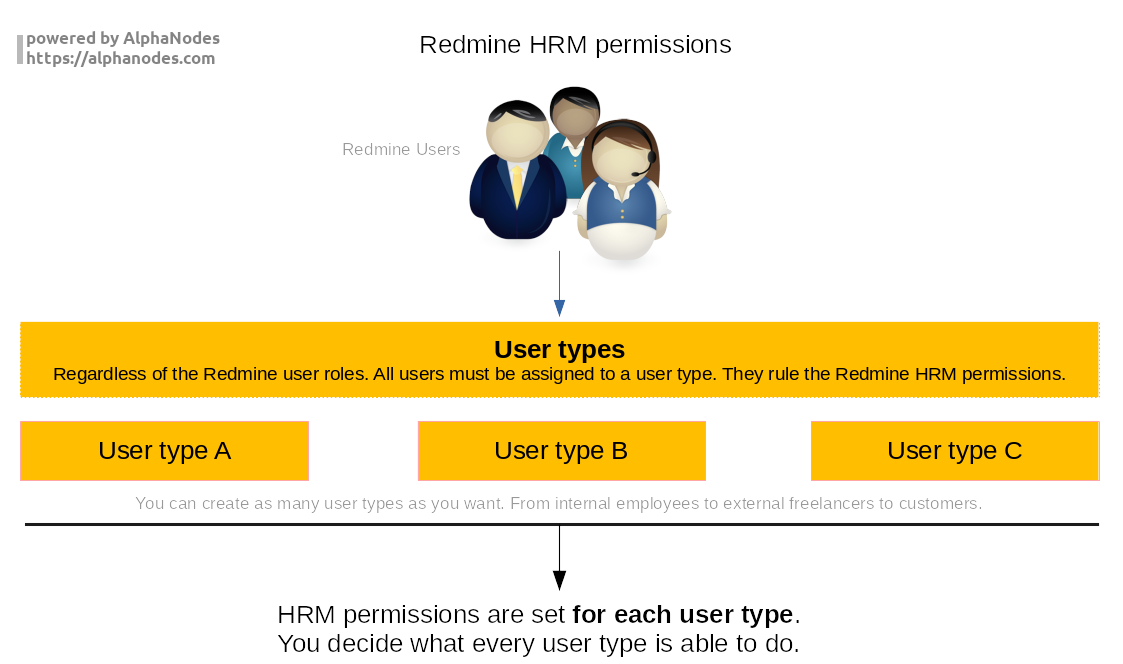
So you can give individual persons of your choice access to certain functions of the HRM Plugin without requiring administrator rights. Useful to create, lock or edit Redmine users.
Any user type possible
When creating a new user type, it makes sense to note the following points:
- Which task must a user be able to perform with his or her user type?
- Does the user need additional access rights? If so, are the usual Redmine roles and rights already covered?
- Is the default user type (Default) sufficient if I make adjustments to it?
- Do we need additional user types because we also let external employees or customers into the Redmine system?
- Must additional information (via custom fields) be managed in the user account, the information of which should only be available to certain user types?
If you have installed the Redmine HRM Plugin, you have to assign a user type to each existing user. By default, each Redmine user is assigned the user type Default. Its permissions should be checked first and adjusted if necessary.
If the Default type is not sufficient, any other user type can be created and configured.
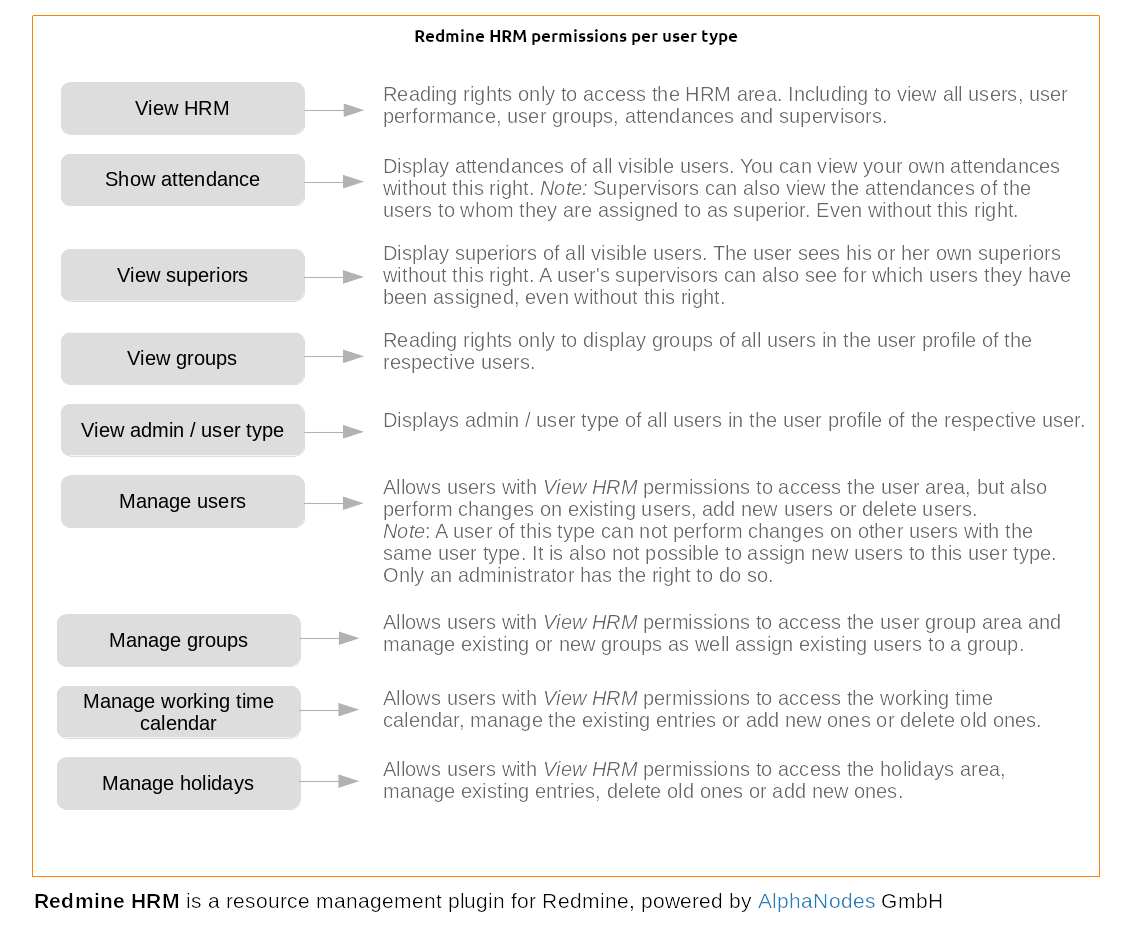
User management with the HRM plugin
Our recommendation for Human Resources staff who you allow access to the HRM area to maintain user accounts and information should be assigned the following HRM permissions:
- The Internal indicator, since these are internal employees.
- View HRM: Allows access to the HRM area via the top menu HRM.
- Manage Users: Allows you to manage Redmine users (create, edit, lock).
- Manage groups: Allows the management of groups (assignments) (create, edit, remove, assign users)
- If Custom fields are also created for the User, the contents of which should only be available to this user type, the visibility must still be defined accordingly in the Redmine settings for Custom fields / Users.
If you also grant external Redmine users (e.g. customers) access to your system, but do not want them to have access to the HRM area, you create their own user type here. With correspondingly few rights:
- The Internal indicator is deactivated. Such users do not have a superior, nor do they require a working time calendar.
- Nothing is usually activated in the HRM Authorizations section.
TIP: User-defined fields for users can be better restricted by visibility per user type than by Redmine typical roles. The authorizations for the user types are valid for all projects. This allows better control over access to fields with sensitive information about a user.
Advantages of the HRM Plugin User Management
The Redmine HRM Plugin extends the basic installation of Redmine with numerous additional functions. A few important benefits, which the HRM Plugin offers especially for the user administration.
| User management | Redmine Basis | HRM Plugin |
| Clear table view | ||
| Access also as non-administrator | - | |
| Own HRM area & permissions | - | |
| Access control of custom fields via user type instead of role | - | |
| Quick user search via Live Search | - | |
| Numerous filters and options for meaningful user reports | - | |
| User list export (XLSX, CSV) | - | |
| User account as central contact point of all user related informations | - | |
| Detect users who are no longer active (last connection) | - | |
| and much more ... | - |
Online Demo: Resource Planning
If you want to learn more about the user types of the Redmine HRM plugin, have a look at our plugin online demo. There you can test all functions of the Redmine resource management. More information is also available on our product page.
The HRM plug-in helps to find vacant employees for certain periods more easily and to use them optimally for current or planned projects. The Redmine HRM Plugin is our Resource Management solution for Redmine and helps you and your team to progress. Integrated automatisms support self-management and minimize micromanagement. Find out more on our product page of Redmine HRM Plugin
