Automation tools like Redmine Automation Plugin work with so called automation rules, which are made up of three components: trigger, condition and action. The actions are the doers of a rule. They allow you to automate simple tasks, such as editing issue fields automatically.
Instead of doing those simple tasks automatically you can do them via automation rule and save you time for your more important parts of your job.
In many projects, it is common for someone to go through the issues at certain intervals and see if all the necessary fields are filled in. Or whether certain information is missing.
Parts of this task can be outsourced to automation by defining rules for this. Learn which action can be used for this.
No-code automation with Redmine Automation Plugin
Automations in general eliminate the use of manual input from you or one of your team members.
Issue automations like this are a typcial case of time saving on tedious tasks. You don’t need to assign an employee to do this, but you can hand over this simple task to the Redmine Automation plugin.
What you need for this
- a current, pre-configured version of the commercial AlphaNodes Automation Plugin (available as Bundle),
- access to the Redmine administration area in order to create the Automation plugin rule in the section “Rules”.
Create issue automation based on a Save-Events
Once the Automation plugin has been enabled for your Redmine, you can create various issue automations, which is triggered by a Save-Event on issues. This article describes some issue field specific automation tips you can run with our plugin.
TAG automation
The plugins from AlphaNodes support tags for issues and wiki pages. This is an advantage, if you want to create an automation for issue tags. Because the Redmine Automation Plugin comes with useful actions for issue TAGs with various operators like:
- Tags - Set value
- Tags - Unset value
- Tags - Replace
- Tags - Unset all values
This automation action allows you to create a rule, that will add or remove specific tags to the existing set of tags. Or replace specific tags or all existing tags. You are very flexible here with this action for changing tags on issues in Redmine.
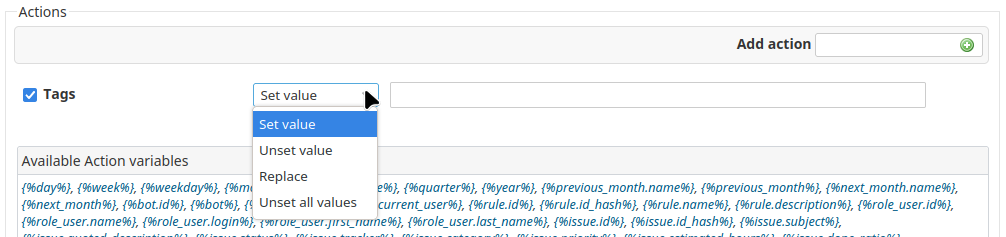
For TAG automation use the action Tags and choose an available operator
The trigger for this action must be one of the following:
- Event - Save Issue
- Scheduled Issues
Change due date of issues
Another typical action when checking on issues is the change of the due date. This action is useful in many cases, for example, when you need to have issues with certain priority done within x days. Or if a task has been overdue for a specific range of days and you need to set a new due date because of it.
The Redmine Automation Plugin comes with an useful action for issue due date and offers various operators like:
- Due date - is
- Due date - today
- Due date - tomorrow
- Due date - Days after
- Due date - Unset value
This automation action allows you to create a rule, that will set a specific date, or changes the due date to today or tomorrow from date of issue change. Or you can define a value like 9 Days after. It is evan possible to unset the date values. You are very flexible here with this action for changing the due date on issues in Redmine.
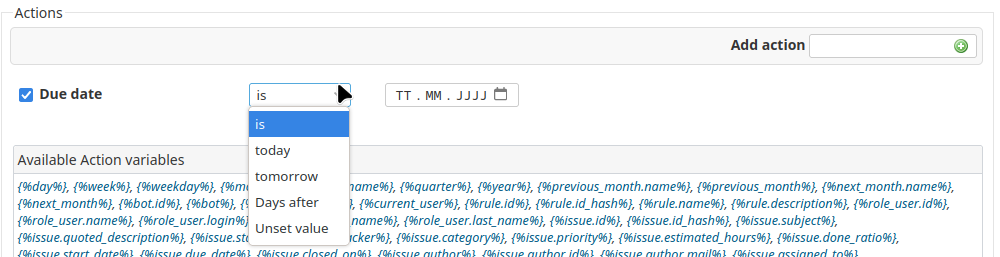
For due date automation use the action Due date and choose an available operator
The trigger for this action must be one of the following:
- Event - Save Issue
- Scheduled Issues
Change custom issue fields
Of course, it is also possible to change values of custom fields for issues. However, since these are individual data that are different in each Redmine here you can’t use the no-code automation action. This is more a bit of a task for an experienced Redmine user, whith knowledge of the YAML syntax (YAML = YAML Ain’t Markup Language™). Which is easy to learn and to understand.
When working with custom fields for issues:
- you need the ID of the custom field and use it accordingly in the YAML-Syntax field. If the custom field has for example the ID 50 the YAML syntax for it will look like:
- cf_50
- you also need the parameters of the custom fields you want to change it to. If you have for example a custom field of the format boolean (true / false) the parameter in the YAML syntax field will look like this:
cf_50: 1
A Boolean variable has only two possible values: true or false. The value 1 means true. The value 0 means false.
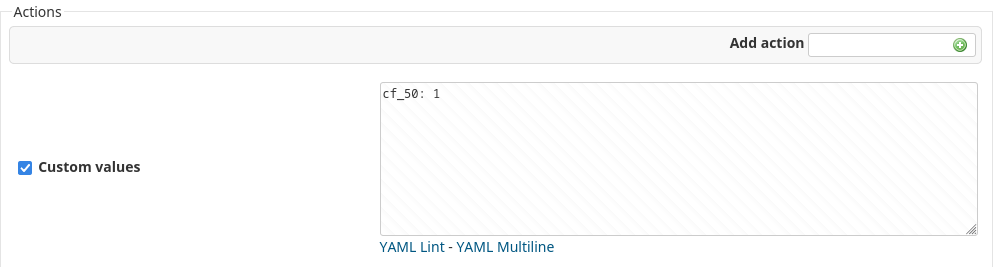
For custom issue field automation use the action Custom value and use YAML syntax.
When working with custom values make sure those values are available in the issues, that should be changed according to your issue conditions. Otherwise the rule will not work and the issues will not be changed accordingly.
The trigger for this action must be one of the following:
- Event - Save Issue
- Scheduled Issues
Automate processes and tasks in Redmine
Redmine Automation Plugin is an extension of the Reporting plugin (required as a base), which can automate routine tasks and optimize existing data sets with the help of rules and schedules.
The following Redmine entities are supported by default, when using the Redmine Automation Plugin:
- Projects
- Issues
- Spent time entries on issues
Together with other AlphaNodes plugins (if installed) you can also automate additional entities like:
- Helpdesk tickets
- Contact entries
- Invoices
- DB entries
- Password entries
- Users and User logins
All information about our extensions to Redmine can be found on the Product page. For minimum requirements visit our plugin Pricing page. Plugins are available as single version or as bundle.
