AlphaNodes GmbH offers a number of products that allow teams of all kinds to better manage their work in Redmine. One of them, which can be adapted to different purposes, is briefly introduced in this article: the Redmine DB plugin.
With our alternative to the Excel spreadsheet, all content that is not an issue (e.g. digital information) can be managed and shared across the team within Redmine.
Advantage Redmine DB
The advantage is that information relevant for project teams is no longer stored in Excel files, of which nobody knows who maintains them, how up-to-date they are and who has access to them. Instead, it is stored centrally in a Redmine project and managed jointly (creation, editing, deletion, sharing).
DB types and custom fields
DB entries are created per DB type. The DB plugin can be used flexibly and does not make any specifications. You decide which DB types exist in your project and how you name them. DB types help to better classify the entries. Because they already give a certain structure (grouping). Examples of types can be: Hardware, software, licenses, inventory, real estate, contract information, books or other information etc. Everything you want to manage in Redmine together with your team, because the information is essential for you and your project and should always be centrally accessible and up to date.
DB types are simply created in the plugin configuration by a user with appropriate permission. If custom fields already exist for DB entries, you can activate them in the plugin configuration for the respective DB type. These fields are responsible for storing the information. They must be assigned to the individual DB types accordingly, if you need them.
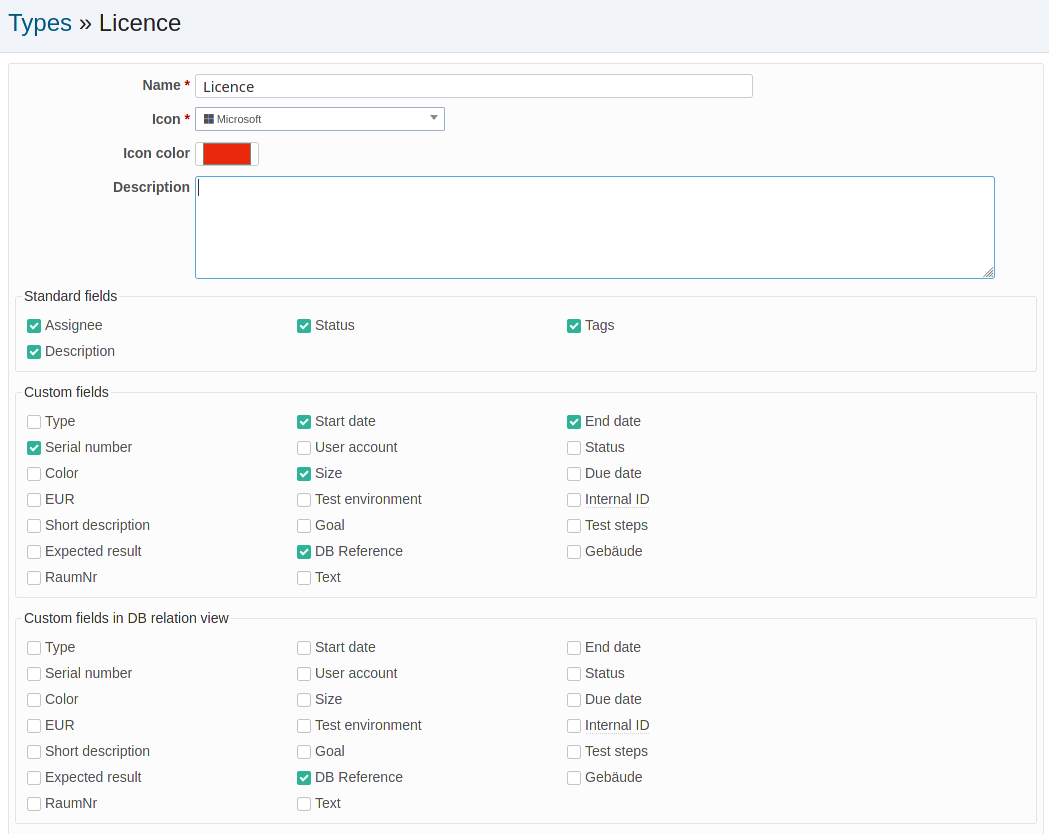
The advantage of individual fields in which the information is located is that you can later search for the necessary information in the DB list more easily. Because these can be used in the DB list as Filter and Columns. You can also mark some of them as Required fields, so that information that is important to you will be filled in anyway.
Tip: The list of DB entries can later also be filtered based on the existing DB types. Both in the DB list within a project and outside (cross-project).
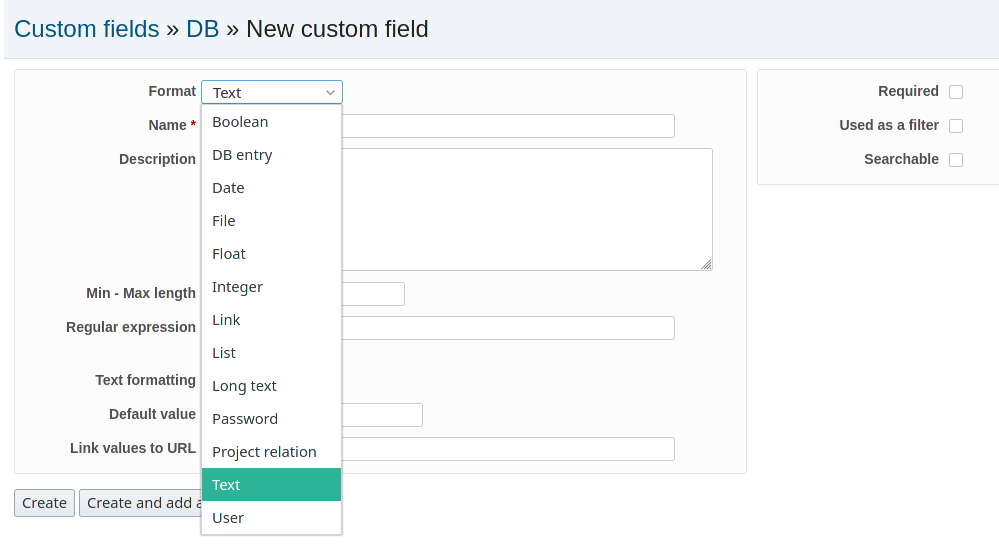
In the plugin configuration there are more settings possible. You should definitely have a look at them before you start. For example, whether relationships to DB entries are only project-related or also possible across projects. Or which columns are active by default in the list of DB entries.
User-defined fields for DB entries are comparable to individual cells in an Excel file, in which the information is also stored.
Using the DB plugin in the project
As soon as the basic information is available, you can start creating and managing DB entries. Find the relevant projects and activate the DB plugin there (Projects / Settings / Modules). In the DB section of the project configuration you define which DB types are necessary in the project. That’s it. From now on you and your team can manage DB entries in the project.
Including DB entries in tickets
In projects where the ticket module and the DB entries are active, it is possible to refer to already existing DB entries within tickets. If you have activated the option “Allow cross-project DB relationships” in the plug-in configuration, you can also refer to DB entries from other projects (in which you are a member). This saves work steps, because the contents stored in the DB entry do not have to be copied into the ticket, since you can simply link to it directly (multiselect). Then everyone knows exactly which entry is meant.
Linking DB entries to each other
In general, DB entries are not linked to each other. They are related in other ways, namely:
- by means of the DB types to which they are assigned.
- as well as the TAGs used
- or other fields created as custom fields, for example with the list format.
Depending on the purpose of use, one still has the possibility to create a custom field of type “DB entry” for a DB entry and assign it to a DB type. In this case you can use the field as a reference to another DB entry (no multiselect possible). Unlike the referencing of DB entries in tickets, this is only a one-way linking (entry A to B).
Tracking down DB entries
If you are looking for specific DB entries, you can simply use the DB list, which can be used both across projects (e.g. via the top menu) and project-specific (app menu in the project).
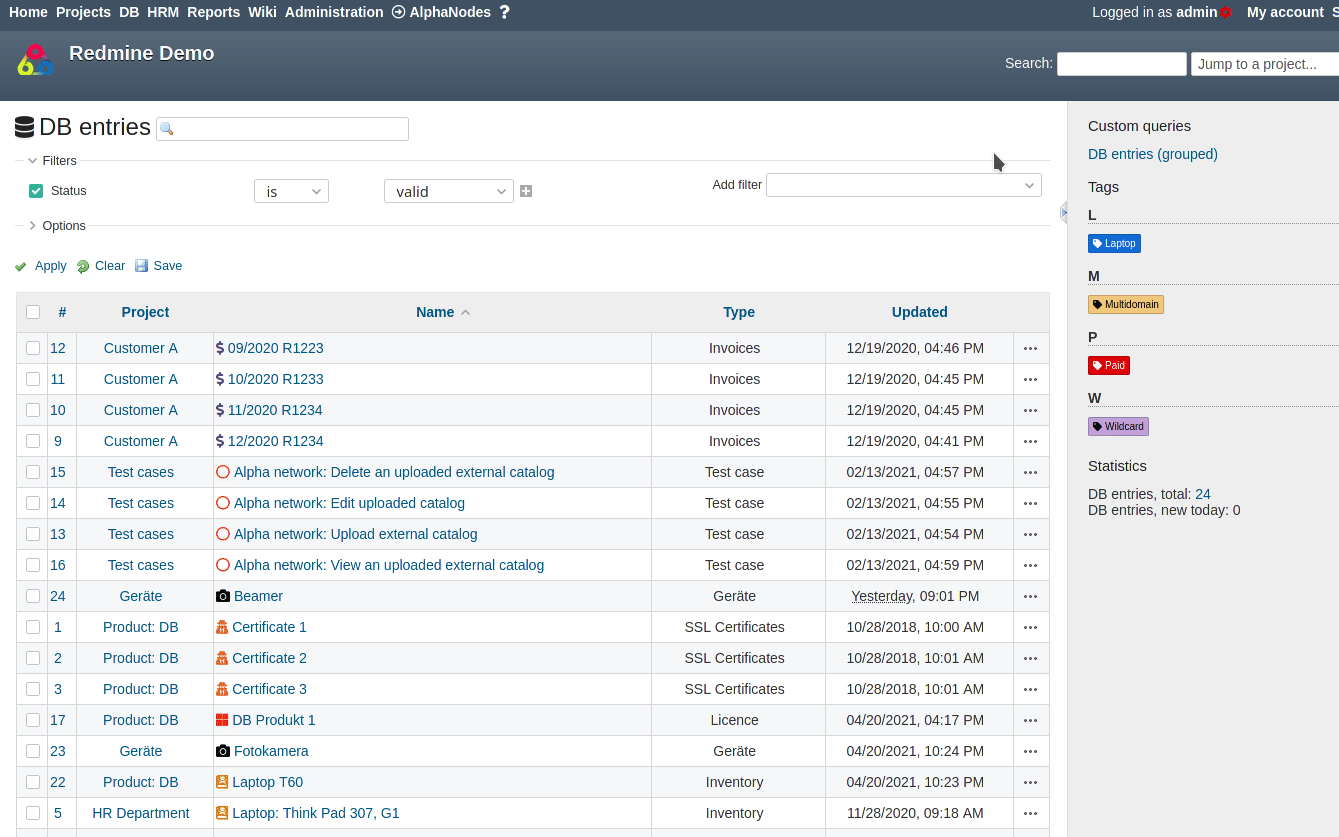
The structure is the same:
- One has a search field (Live Search), which concretely searches the Name or Description field for the term, or also the ID of an entry (if known).
- Then there are various filters and options, with which you can display the results in a user-defined query list. Which you can then save for later. Or exported for further processing in other programs.
| Project related | Cross-project |
| Within a project it is possible to display only the project related DB entries and filter them using the filters and options according to the information stored there. Here all fields are used, which are available for the activated DB types in this project. | If you use the DB list in the top menu, it is cross-project. This means that you will find all DB entries from the projects where the DB plugin is active and in which you are a member. Here you often have additional fields for filtering individual entries. |
The filters and columns available here depend on which custom fields have the following options enabled: Searchable, Usable as filters. The use of the filter lists is very effective for large amounts of data, as well as for entries that are related to each other.
Revealing DB entries in the issue list
If you have linked DB entries in tasks, you can also find them via the issue list. For this purpose, the following filters provided by the DB plug-in can be used:
- DB relation
- DB tags
DB plugin permissions
Not everyone in Redmine works with administrator privileges. This is also not recommended for security reasons. The group of Redmine users who get administrator rights should be less than a handful. And you should never work with it in productive mode (only if you want to configure something).
That’s why normal users won’t see the DB plugin and won’t be able to use it. It comes with its own permissions, which must first be configured accordingly for the respective roles.
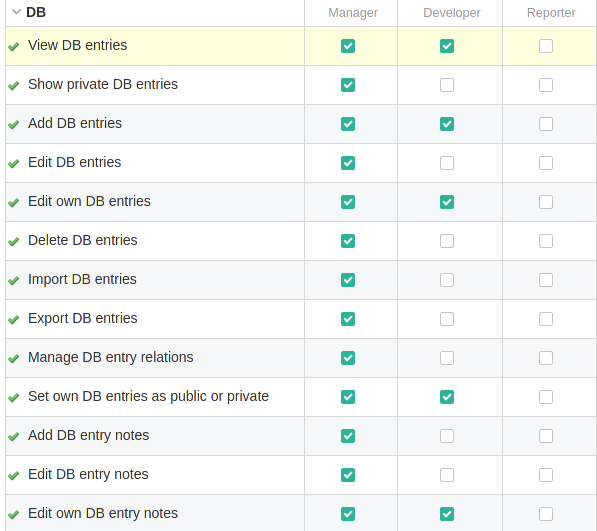
This is done by a user with administrator rights in the Administration / Roles and Permission section of DB.
Conclusion: Manage and use project-relevant information more easily
With the function extension Redmine DB Plugin you finally get a better alternative to outdated Excel lists and facilitate the collection and availability of project-relevant data and assets for your users.
With the help of user-defined fields, almost all usage options are open, regardless of industry or department. Just give it a try. In our online demo you can test the functionality of the current plugin version.
All information about our extensions for Redmine is available on the product page. Customers whose Redmine does not meet the minimum requirements or who prefer to hire someone to install and regularly maintain their Redmine instance have the alternative to book our Managed Application Hosting for Redmine. Here, the plugin is already part of our hosting offering. The functionality can be tested extensively in our online demo.
