Focus on tasks that are more important to you, and let automation do as much as possible of the other things that take up unnecessary time. Like repetitive tasks, for example.
For issue repetition, a Redmine issue is used as a template. This is provided with a time interval and then recreated at the selected time period until further notice.
Before you start
Before you start, you need to activate the function and define the basic requirements.
This is done in the plugin configuration.
- There the option “Issue Repeat” is activated.
- Necessary Issue associations to copy are activated
- you define the ticket author
- and specify the status of the newly created issue repeats.
By default, the Automation plugin already provides numerous time intervals that can be used for the ticket repetition. If these are not enough or special intervals are needed, you have to create them in the plugin configuration as well. Before starting.
Interval pattern: Cron syntax is used for this. For the creation crontab guru can be useful. This way you get the most flexibility for defining timed defaults. Examples: daily at 5 am = 0 5 * * * every 50 minutes = */50 * * * *
Configure user permission
In order for make the issue repeat function available to users without administrator permission, the permissions must be configured accordingly for the respective user roles in the “Roles and permission” section for this purpose:
- View issue repeat
- Manage issue repeat
Managing issue repeats
You can create a new issue, which will serve as a template. Or you can use an existing one as a template. In both cases, the issue must be adjusted again via the “Edit” link. By selecting the interval for the repetition.
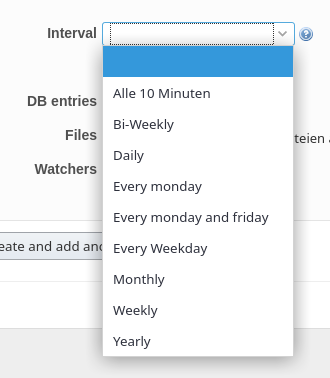
Depending on what the administrator allows, different schedules can be selected.
Based on the selected schedule, the following information will be displayed in the Issue repeat section of the issue detail view:
- the selected Interval
- the date of the Next run time
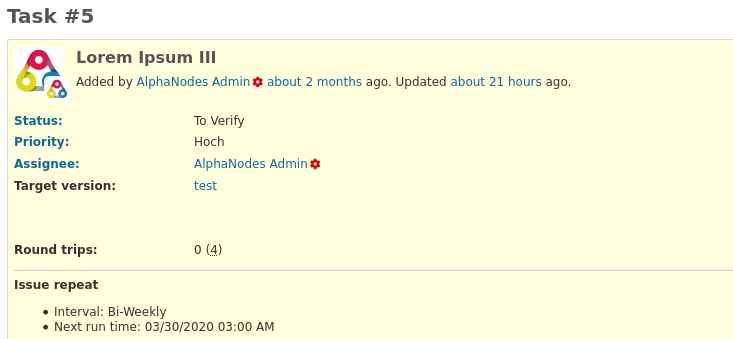
Contents that are not taken over
If an issue is used as a template for the scheduled issue repetitions, all information stored or assigned in the fields, as well as file attachments and Watcher (issue watcher) are usually transferred.
With the exception of the following contents. These are not taken over:
- the entire issue journal below the issue (e.g.History content)
- assigned subtasks
- Associated issue relations (e.g. Copied to, Related to etc.)
For issue content individualization you can use several variables, which are available for implementation into text fields.
Remove repeating from issue
If you want to stop the automated repetition of issues, it is necessary to deselect the schedule in the original issue, which serves as a template for the repetitive issues.
To detect those issue templates use the issue list filter Interval. The issue filter Interval helps to find issues with schedules in general, or only for certain intervals. Depending on which parameter you use (any, none, is, is not). Users with appropriate permissions have access to the filter.
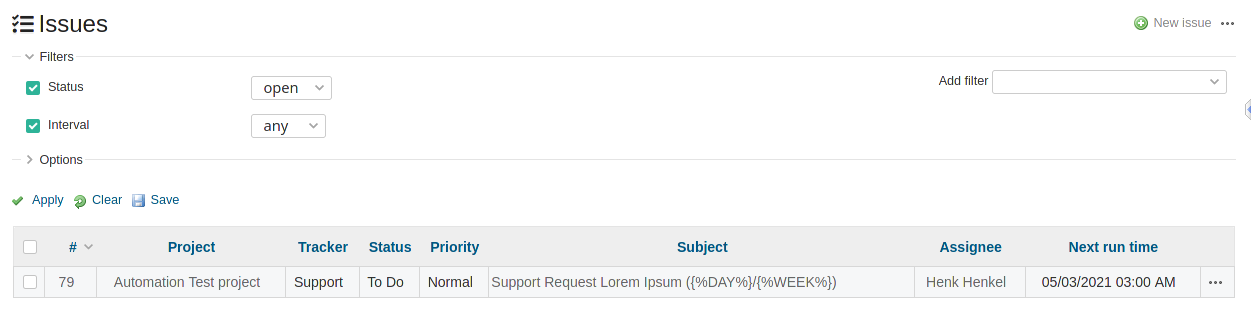
To detect issue templates use appropriate filter options in the issue list of Redmine.
Conclusion: Redmine Automation creates time reserves
So, with the Redmine Automation plugin, you can easily and safely automate time-consuming, recurring activities like the example mentioned here, and focus on other tasks in the meantime.
All information about our extensions for Redmine is available on the product page. The commercial Automation plugin is available in a cheaper bundle. It requires the Reporting Plugin. Customers whose Redmine does not meet the minimum requirements or who prefer to hire someone to install and regularly maintain their Redmine instance have the alternative to book our Managed Application Hosting for Redmine. Here, the plugin is already part of our hosting offering. The functionality can be tested extensively in our online demo.
