Your goal is to waste less time with project management tasks. You want to spot old inactive issues and auto-close them after a specific period of time?
This is easily done with automation, when using Redmine Automation Plugin. You create a rule that can trigger actions based on any information you have about those old issues.
For instance, you can:
- Auto-close team issues with the status “To Verify”, that have not been updated by the assignee for more than 2 weeks. Just by setting the status to “Done”.
- Auto-close issues with the status “To Verify”, that have not been answered by the issue author (for example your customer) for more than 7 days. Just by setting the status to “Done” and also adding a comment, to inform the issue author about it.
No-code automation with Redmine Automation Plugin
This issue rule is one of the simplest one. The Automation Plugin for Redmine comes with a lot of issue filters for defining conditions. And various actions, to solve your problem. To set the status to one of your choice is just one of many.
See how easy it is to add a new auto-close Issue no-code rule.
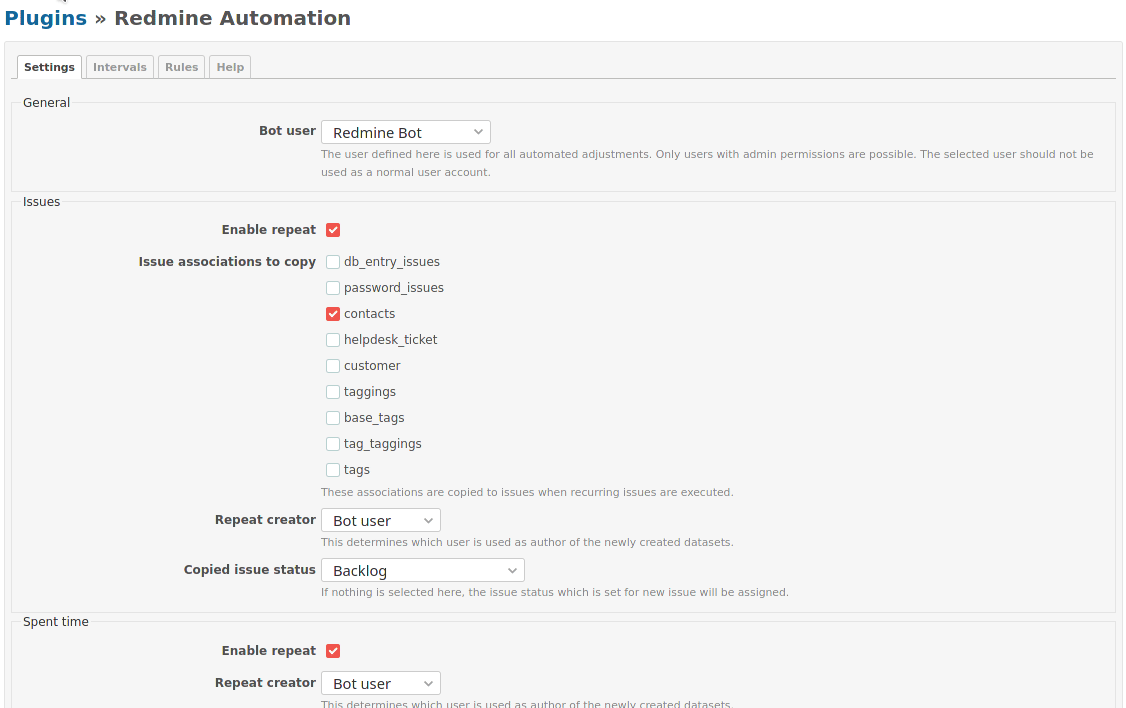
Speaking of time, even if you save just 5 minutes every day on manual work like this, this will save you a hundred minutes of time per month you can spent on things you enjoy doing more.
Most popular automation: Auto-close old Issues
In our example above we have proceed as the following.
- Create a new rule with the Trigger Scheduled -Issues.
- Name it, activate it and assign an Interval pattern to determine the time and frequency of execution.
- Define the Conditions for your rule. In our example we want to detect issues with the status To Verify. The last issue update must be older than 7 days, so we choose the option more than days ago and enter the required number.
- Finally we define the Actions that we want to be executed with those issues. In our example we choose to set the Issue Status to Done.
- That’s it. Save your rule for execution.
Afterwards you should check your new rule to make sure, that it will work proberly. This is easily done by opening the Rule list of your Trigger: Scheduled - Issues and open the icon Test current query results.

- In the Rule list section Scheduled - Issues you can organize your rules and see, if they are activated.
- See the next planned run time according to your scheduled Interval pattern.
- To check, what issues are affected by the next run time you can click on the symbol Test current query results. You will be redirected to the issue list and can control if your conditions have been set the way you wanted.
Automate processes and tasks in Redmine
Redmine Automation Plugin is an extension of the Reporting plugin (required as a base), which can automate routine tasks and optimize existing data sets with the help of rules and schedules.
All information about our extensions to Redmine can be found on the Product page. For minimum requirements visit our plugin Pricing page. Plugins are available as single version or as bundle.
