The Redmine issue list is the central point of contact for viewing and managing issues.
- It can be used for individual projects or across multiple projects and
- offers numerous filters to track both open and closed tasks.
Imagine having even more detailed search options, numerous additional filters and columns, and other display formats to break down your data in detail — for comprehensible analyses and greater transparency.
More opportunities to organize and present
The extended issue list of the Redmine Reporting Plugin allows you to gain even deeper insights into work processes in a simple and straightforward manner, which the standard Redmine list does not offer.
Learn about a few practical use cases of how the extended issue list of the Redmine Reporting Plugin can help you.
For project managers: Quick overview and control
Do you have little time to prepare for the status meeting with the team? Or do you need to check the status of over 100 open issues and don’t know which ones are critical, where there are problems, or who is overloaded?
Our solution: Instead of clicking through endless lists, use the advanced filters in the issue list:
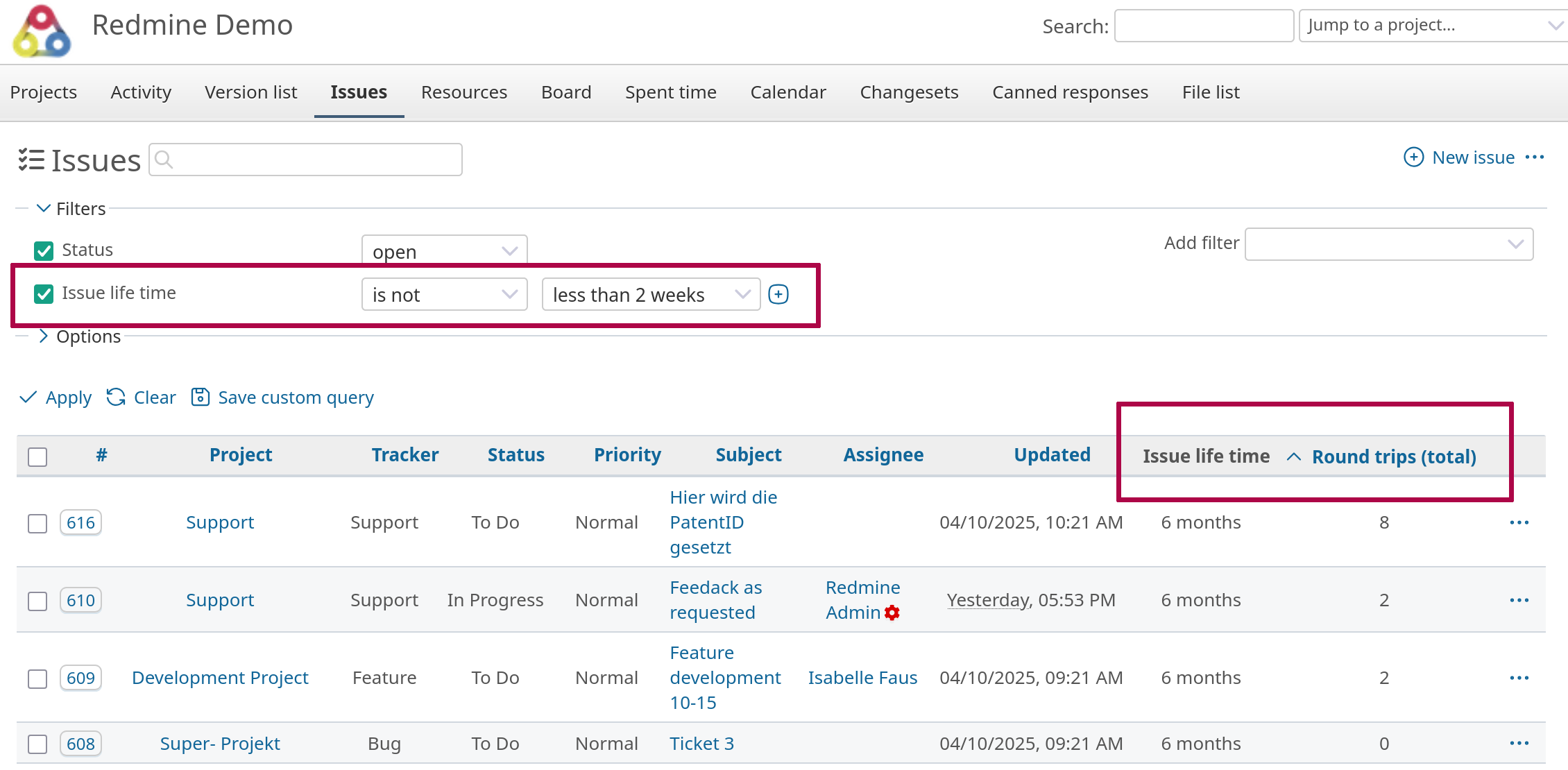
Issue lifetime: Instantly shows you which issues have been open for an unusually long time. An issue that has been stuck in “In progress” for more than a month tells you that something is wrong.
Round trips: An issue with 8 round trips (constant back and forth between status A and B) signals that there are ambiguities or problems between team members. You should check this.
Counter boxes with thresholds: You have set up a query box that turns red when more than 5 issues have been open for longer than 30 days. The box is red – you know immediately where you need to inquire.
The result: Instead of lengthy preparation, you need a maximum of 5 minutes to get an overview of the current situation and better manage your team with specific questions: “Issue #123 has 8 round trips - what’s stopping you?“ Or: Issue #234 It’s been in progress for over a month—I’ll assign it to Andi, who has some free time right now.”
For teams: Improve processes and identify bottlenecks
The situation: The daily 15-minute stand-up often takes 30 minutes because everyone has to gather their issues first and you discuss problematic issues, can’t find them quickly enough, or get stuck?
The solution: The team uses the advanced issue list with specific filters:
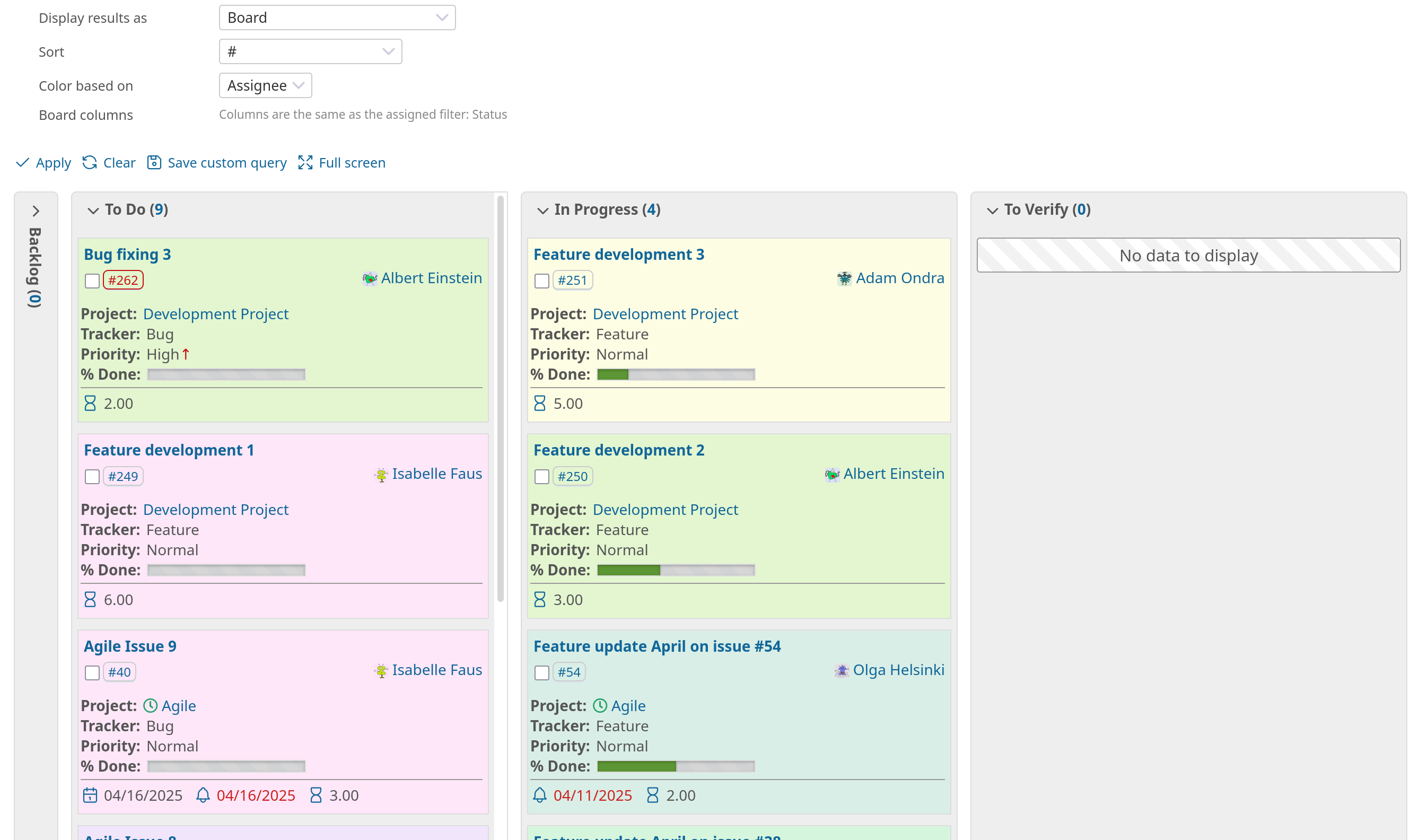
Board view highlighted in color or grouped by “Assigned to”: Everyone sees their column with the current issues. Anyone who doesn’t have anything in “In Progress” should get a new ticket.
Round trips: issues with high round trips are highlighted. The team has agreed on the rule: Only issues with 5 or more round trips are discussed in the stand-up meeting because something is obviously unclear.
Live search with field search: During the meeting, someone quickly types
id:1234,1235,1236into the live search of issue list to immediately display the three issues being discussed – no time-consuming clicking through filters.
The result: Stand-ups are back to lasting 15 minutes. The discussion focuses on actual blockers (high round trips) and further progress (board view of the current task distribution). No one wastes time asking, “Where is my ticket again?”
For administrators: Reporting for management and quality assurance
The situation: You are responsible for 15 projects in Redmine. Every month, management wants to know: Which projects are going well? Where are the risks? Which teams need support?
The solution: You use the cross-project issue list with aggregated metrics:
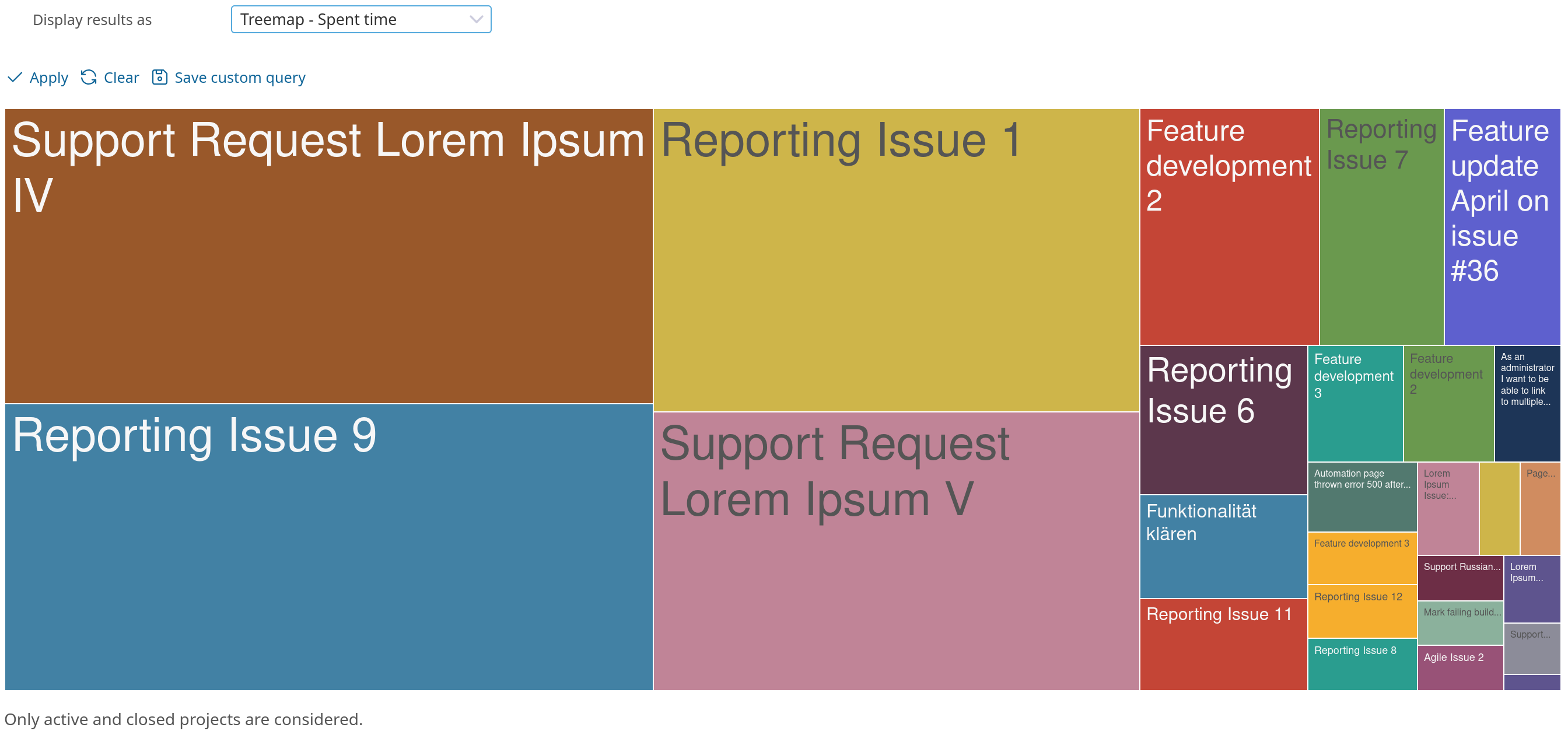
Tree Map “Time Spent on All Projects”: Visually shows where most of the time was invested. A project with a disproportionate amount of time spent but few closed issues? A warning sign.
Issue Dependencies View: Look at the dependencies for the identified problem issues. Pattern: Many have blocking issues that were discovered late. This indicates insufficient planning. Learn more about this view in a different blog post.
Grouping by “Project” with Totals: You activate the totals for “Estimated Effort,” “Time Spent,” and “Costs.” This allows you to see per project: Where are we over budget? The “Costs with Subtasks” column gives you the total costs including subtasks.
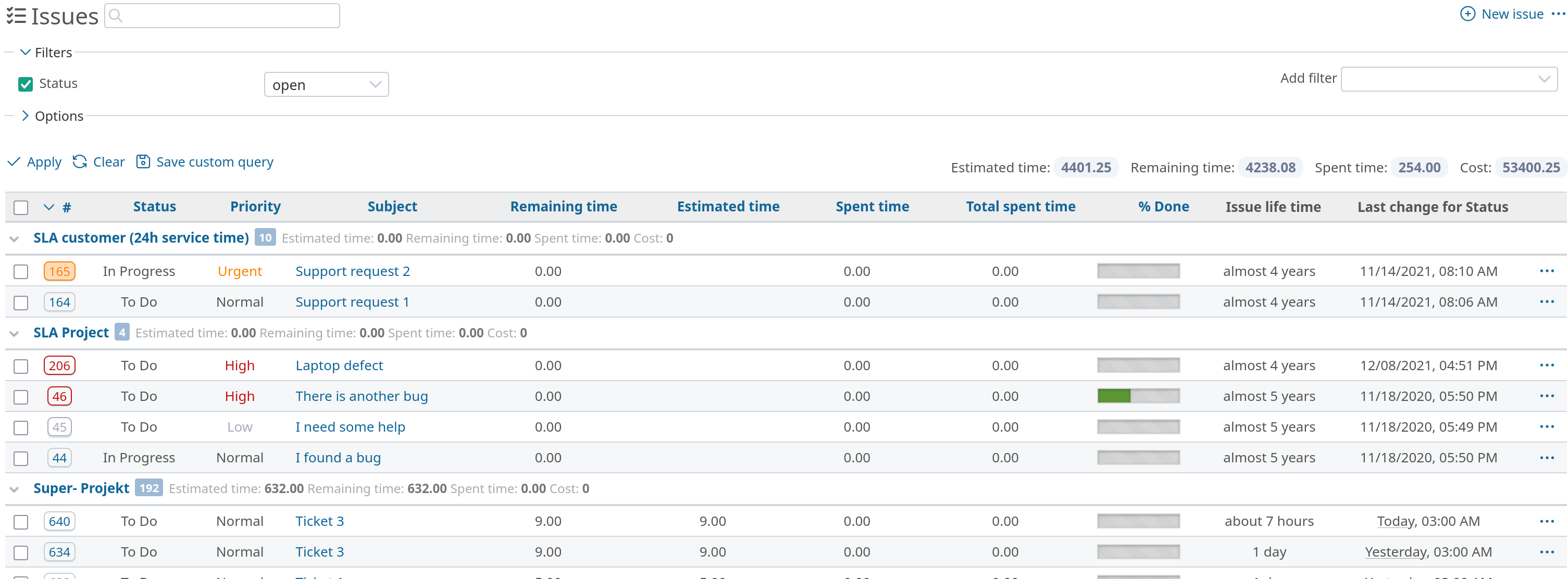
- Export as Excel: You export the filtered view and add a few comments. Your management report is now complete.
The result: You don’t just present management with “there’s a problem,” but with concrete data: “Team X has excessive costs for issues #123 and #234, Team Y only for issue #345. The pattern is particularly evident in feature issues, not bugs. We should revise the feature review process in Team X.”
What all three target groups have in common:
Whether you’re a project manager, team member, or administrator, the real strength of the extended issue list lies in custom queries.
The advanced issue list in the Reporting Plugin is not a feature that you “turn on” – it automatically integrates itself where you need it. The trick is to ask the right questions for your specific use case and use the appropriate metrics:
- Project managers ask: “Where are the problems?” → Lifetime, round trips, SLA filters
- Teams ask: “What is blocking us?” → Status changes, round trips, dependencies
- Admins ask: “What is the overall status?” → Tree maps, cost totals, cross-project filters
Once you have created a useful filter combination, save it and then reuse it regularly (for example, using Counterboxes) supports you in at least 80% of the usual use cases in a project team.
This function is part of the Redmine Reporting Plugin . An overview of all Redmine plugins from AlphaNodes is available at the Product page. Our online demo allows you to test the described functionality here.
