If you are not sure, what exactly a dashboard is and what to do with it you might learn more on this topic in our dashboard guide and our blog article.
If you have informed yourself about Dashboards in Redmine, this blog post gives you further information on a possible use case, when working with the dashboard function that our plugins provide for Redmine v4.1x or higher.
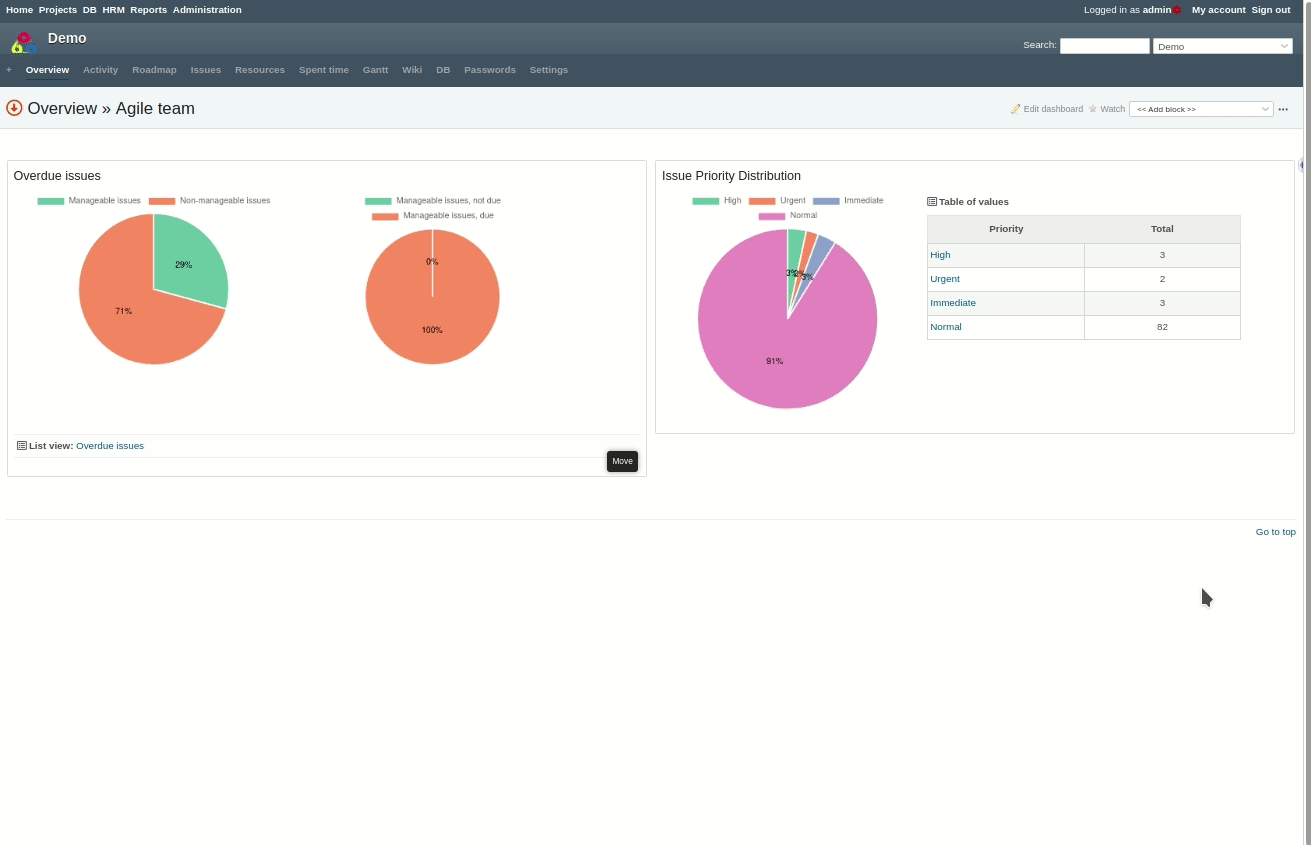
Dashboard basics
If you are already using Redmine as project management or issue tracking system, all you need, to create a dashboard like this and get you going is:
- the latest additionals plugin v3 stable (which provides the dashboard basic function)
- the latest Redmine Reporting plugin version (which provides the necessary dashboard blocks for agile teams)
Redmine dashboard example: Agile teams
You can customize your dashboard in Redmine to meet the exact needs of your project and your team.
The following layout is ideal for an agile team to keep track of issue progress, workload per person, high-risk tasks and your current backlog in one of their project.

The Redmine dashboard example we recommend is easy to create. The dashboard blocks you need are provided by the Redmine Reporting Plugin. As user with appropriate permission you are able to create a new dashboard for the Redmine Home page or the Redmine Project overview page and make it visible to:
- you personally (to me only)
- all Redmine users (to any users)
- the user group of your choice (to these roles only:…)
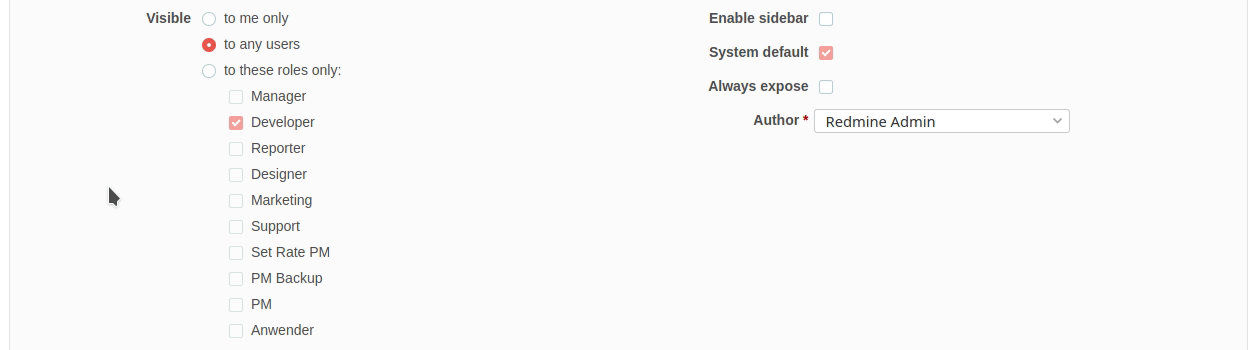
For graphical evaluation you can use the following three Redmine Reporting Plugin charts, which are linked to the appropriate list, if you click on the graphic:
- Chart: Assigned issues (see who in your team carries the weight)
- Chart: Overdue issues (watch out for overdue tasks that finally need to be done)
- Chart: Issue Priority Distribution (how many tasks are which priority)
For issue status evaluation you need to create appropriate issue lists. Save them and assign them via the block:
- Query: issues
Example: Issue list on Workload
To identify the workload of your team members you can create an issue list like the following one by using filters and options of your project wide issue list.
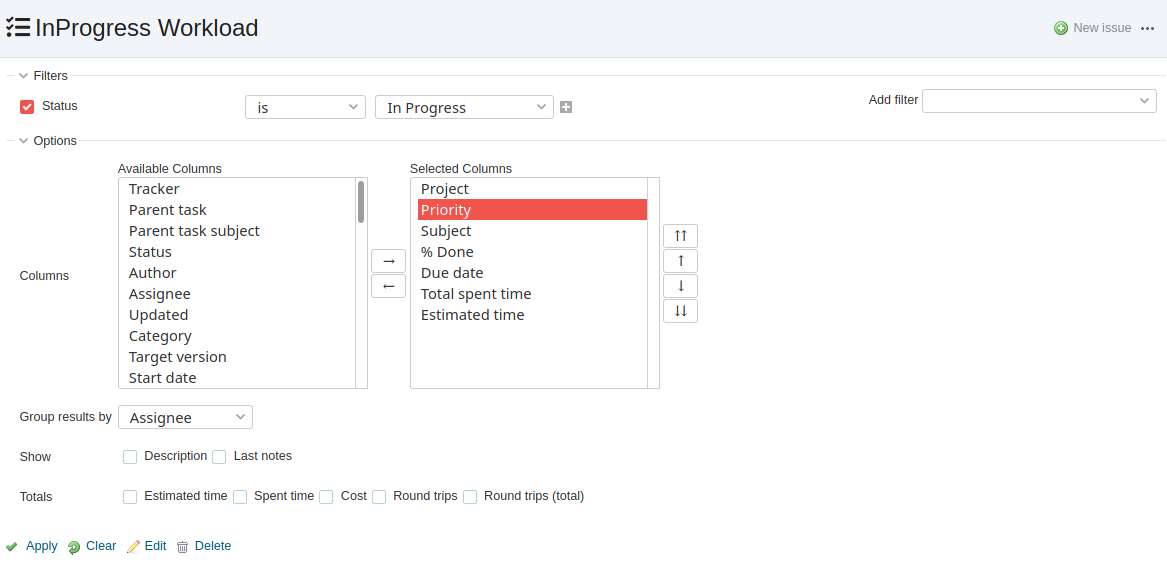
Save this issue list and make sure:
- to name it appropriate (this make it easier to identify later)
- activate it For all projects to make it public for all users
Example: Issue list on Public Backlog
To get a list of your project backlog items you can create an issue list like the following one by using filters and options of your project wide issue list before saving it for public use (visible to any users) and For all projects.
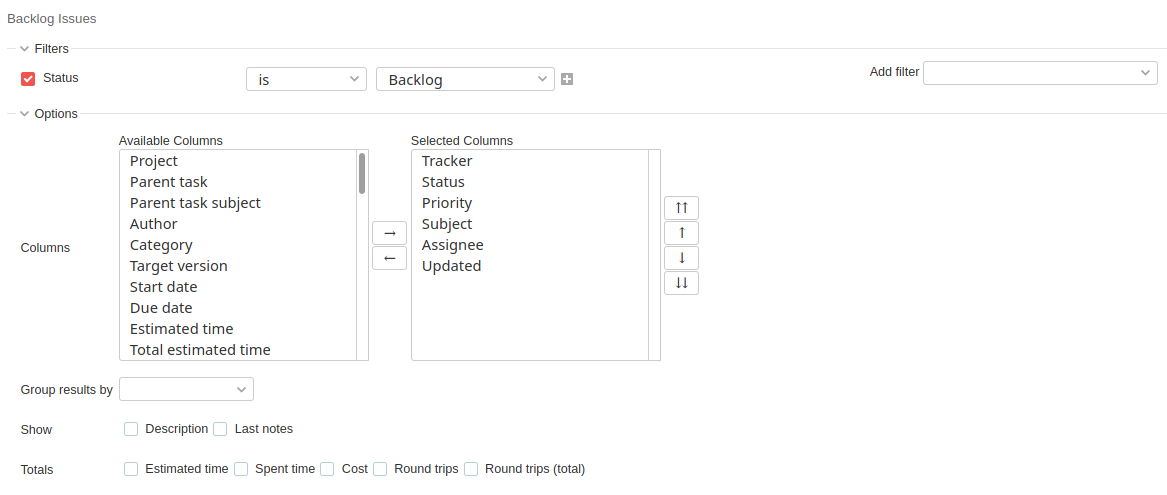
Example: Version list (this year)
For sprint status evaluation you need to create appropriate version lists. Save them and assign them via the block:
- Query: versions
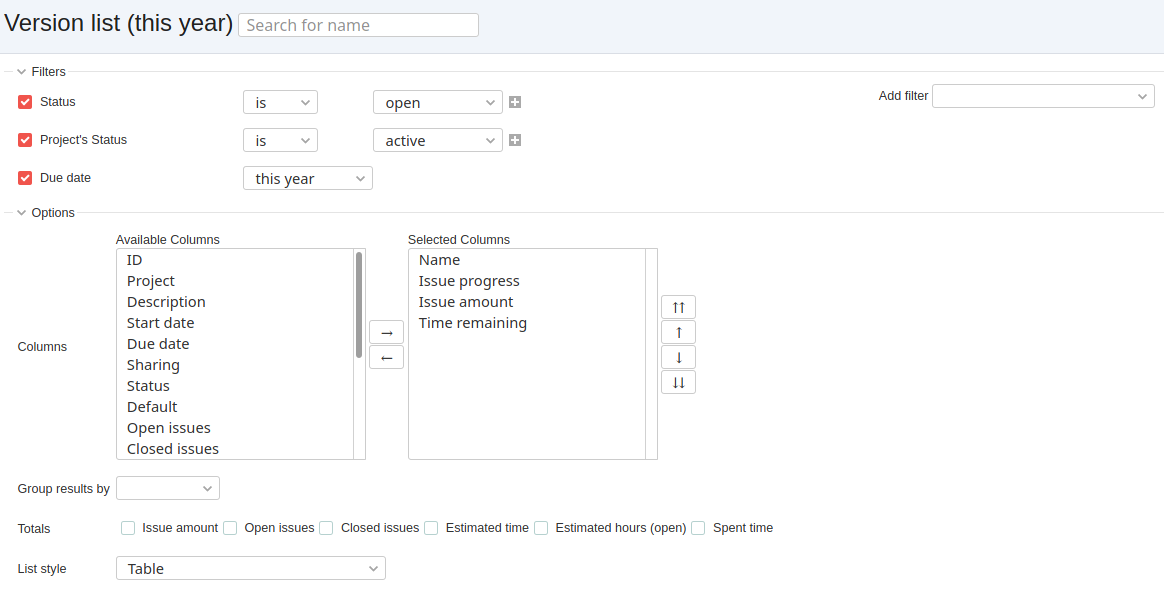
Finish your dashboard according to your needs
What else is important to you? The use case tutorial should give you only an idea of what’s possible, when using the Redmine dashboard function, provided by our plugins.
Many more interesting evaluation can be created by using the issue filter lists. Feel free to explore them. The functions described here can be tested in our online demo. In case of questions, contact us.
Redmine Update from the Pro
Customers whose Redmine is maintained by us, or who use a Redmine Hosting package do not have to worry about updating to the latest plugin version. We do that for you.
All information about our extensions to Redmine can be found on the Product page. For minimum requirements visit our plugin Pricing page.
